How to Fix HTTP Error 400 – Bad Request?
18 minutes reading
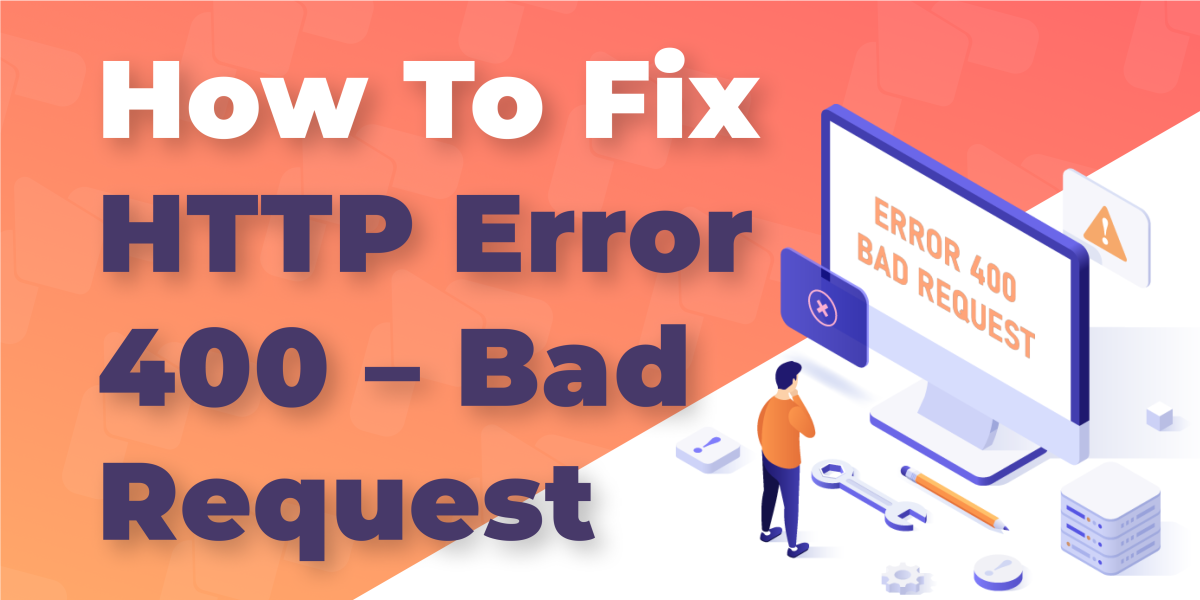
You’ve just finished an important update, and it’s time to see if your website works properly. You enter the URL, and there it is. The unforgiving message shows that something has gone wrong: “400 Bad Request.” It offers no details, no instructions, and no solutions.
The 400 error code is surprisingly common, and unfortunately, it can cost you more than a few minutes of frustration. Left unresolved, it may lead to reduced traffic, lost customers, and a damaged reputation.
In simple terms, this error means the server couldn’t process the browser’s request. The good news? It’s rarely serious and usually easy to fix. However, you first must understand what’s causing it.
So, let’s walk you through everything you need to know about the 400 error code: what it means, where it comes from, the different versions you might encounter, how to fix it, and what you can do to prevent it.
As usual, the first step is understanding the problem. So, let’s get right into it.
What Is a 400 Error Code?
The 400 error code is part of the HTTP status code family. It belongs to the 4xx category, which includes client-side errors. That means the issue typically starts with the request your browser sends to the server, not the server itself.
In practice, when you see a “400 Bad Request” message, it means the server couldn’t understand the request because there was an issue on the browser side, and the request was malformed.
Maybe there were unexpected characters in the URL. Maybe the request headers were too large or incorrectly formatted. Whatever the reason, the server received the request, tried to make sense of it, and failed.
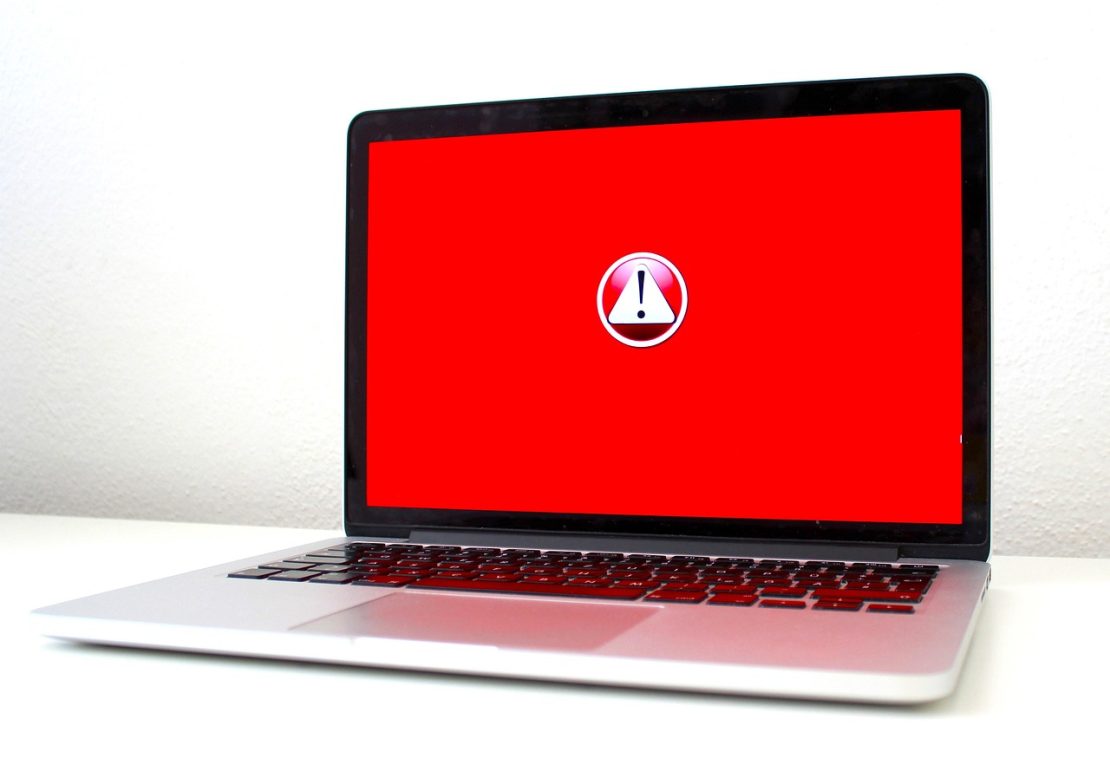
The good news is that this error is individual. It doesn’t mean your server is down, so not all of your audience will experience the same issue. The bad news is that most users don’t understand that the problem is on their end and will still blame your website for it.
So, the sad truth is that you still have to do everything within your power to minimize such errors. There are a few steps you can take to resolve this issue, but before we proceed, you need to understand the origin of the 400 error code.
What Causes a 400 Error Code?
The 400 error doesn’t come out of nowhere. There’s always a reason behind it, even if the message on your screen doesn’t give you one.
In our experience, most commonly, something about the request your browser sends is off. It could be a broken URL, outdated browser data, or a header that has grown too large. These issues confuse the server just enough to make it reject the request completely.
So, what are the most common culprits?
Malformed URLs
One stray character can throw the whole request off. A missing question mark, an extra ampersand, or even a badly pasted link with invisible formatting can corrupt the URL. If the structure doesn’t follow proper encoding or formatting rules, the server won’t even try to guess what you meant. Indeed, the server is not there to guess. It follows instructions, and when the instructions are vague, it simply refuses to do any work.
Corrupted Cookies or Cache
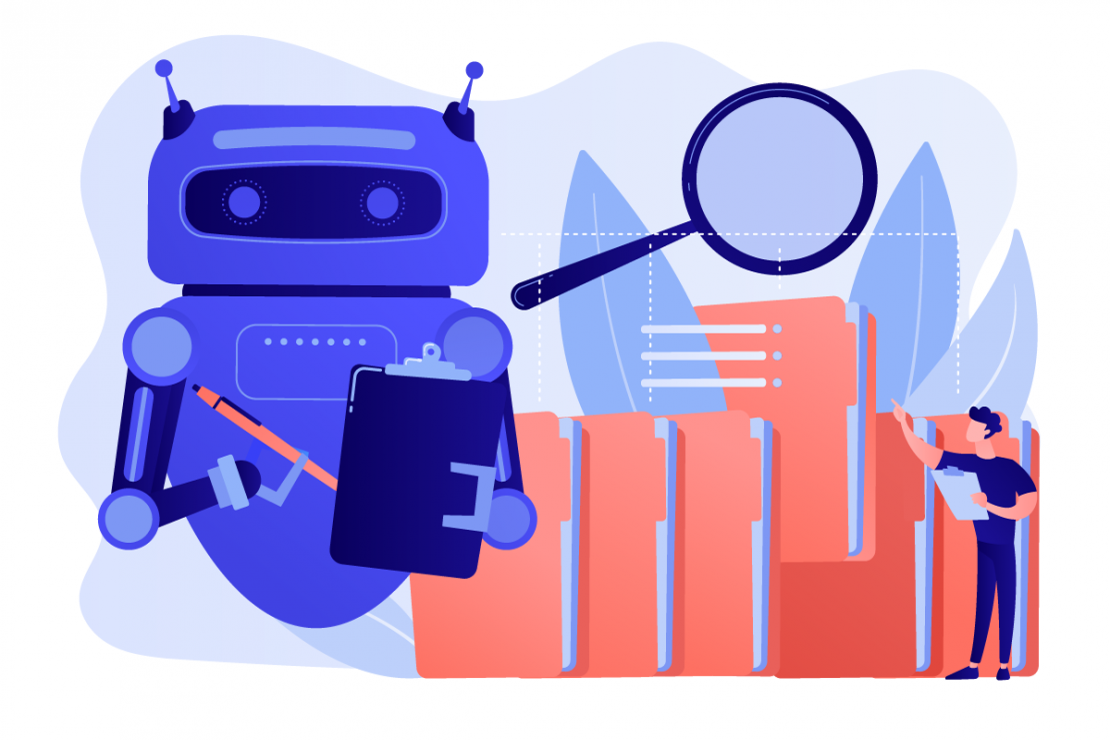
Fast page loading may be the cause of the 400 error code. Well, not directly, of course. But if your cookies or cache get corrupted, for example, after a major site update, they can send outdated or conflicting data to the server. That mismatch can result in a 400 error.
Headers That Are Too Large
Cookies, authentication tokens, and other metadata travel inside headers. But servers have limits. If those headers exceed the allowed size, the requests will get rejected. Unfortunately, this happens quite often when cookies pile up over time.
DNS Confusion
DNS plays a huge role in retrieving your website. In fact, that’s precisely what a DNS is. It ensures the browser gets your website as quickly as possible. However, sometimes, it points to the wrong server because of changes you weren’t aware of. When that happens, the browser knocks on the wrong door, and the server on the other side has no idea what to do with the request.
Browser Extensions
In our experience, browser extensions are among the most common culprits when it comes to the 400 error code. Ad blockers, VPN plugins, or privacy tools sometimes tweak request headers or inject unexpected behavior. The result? A malformed request that the server won’t process.
CDN Errors
CDNs sometimes act as gatekeepers, filtering requests before they even hit your server. If the CDN doesn’t like something about your request, maybe a suspicious pattern or unexpected header, it might return a 400 before the request goes any further.
These errors can be tricky because the issue isn’t with your site or your browser directly. It’s with how the CDN evaluates and filters the request.
Failed File Upload or API Call
This is something we haven’t seen all that much. However, when you’re uploading a file or sending data via an API and you receive a 400 error, it means the payload was malformed. Maybe a required field was missing, or the JSON structure didn’t follow the expected format. This often happens when integrations aren’t configured correctly or when users interact with forms that break silently.
Now that you know what causes these issues, it’s time to learn how to resolve them.
How to Fix the 400 Error Code (Step-by-Step)
A 400 error code might look intimidating, but most of the time, fixing it is easier than it seems. Once you understand where the request went wrong, it’s usually just a matter of cleaning things up. If you’re the website owner, however, you can only take care of issues originating within your environment.
Still, it’s good to know how to take care of browser issues as well. So, let’s go through the process step by step.

1. Double-Check the URL
First things first. Check if you typed your URL correctly. Typos are quite common when you’re entering URLs manually. Even a small error can draw a blank request. Make sure there are no:
- Extra or missing characters
- Unescaped symbols (like “%” or “&” in the wrong place)
- Broken query strings
If you clicked a link and ended up on a 400 error, try retyping it directly. You’d be surprised how often links get copied with invisible characters or formatting issues.
2. Clear Browser Cache and Cookies
If the URL is all good, it’s time to check on the cookies and cache, especially after a recent website update.
Here’s how to clear cache and cookies in popular browsers:
- Chrome: Settings > Privacy and Security > Clear browsing data
- Firefox: Settings > Privacy & Security > Cookies and Site Data
- Safari: Preferences > Privacy > Manage Website Data
Once cleared, reload the page. If the error disappears, you’ve found your fix.
3. Flush Your DNS Cache
If the 400 error code persists, it’s time to go deeper.
Sometimes your device stores old DNS data that points to the wrong server. Flushing the DNS clears that memory and forces a fresh connection.
For Windows:
ipconfig /flushdns
For macOS:
sudo dscacheutil -flushcache; sudo killall -HUP mDNSResponder
After clearing it, restart your browser and try again.
4. Disable Browser Extensions
Certain extensions modify requests behind the scenes. Some add extra headers, others block scripts or strip information. If an extension alters your request in a way the server doesn’t expect, it can lead to a 400 error.
The fix is relatively easy:
- Open the site in Incognito/Private mode
- If the page loads, disable your extensions one by one until you find the culprit.
5. Try a Different Browser or Device
If nothing else works, test the site from a different browser or even your phone. If it loads there, the issue is likely with your primary browser setup.
This step helps confirm whether the issue is local to your environment or broader.
6. Re-Upload or Re-Send Files
If you encounter this error during a form submission, file upload, or an API request, it means the data may have been malformed or incomplete. There are a few things to try:
- Re-uploading the file
- Resubmitting the form with fewer fields
- Checking for missing fields or invalid formats
In most cases, one of these steps will resolve the issue. But if you’re managing your own site and still see the error, it’s time to dig into the backend.
Fixing the 400 Error Code on Your Own Website
If you’ve tried the browser-level fixes and the 400 error code still appears, the issue may be coming from your own site’s configuration. In our experience, this happens most often after theme changes, plugin updates, and especially after custom code deployment.
So, let’s make sure you can troubleshoot on your own, so you don’t have to wait for your website to be back up.

Check Your Server Logs
Your server logs are your best friend in these situations. They record every incoming request, including the ones that fail. Looking at the error log at the time the issue occurred can help you spot what went wrong.
For example, if your WooCommerce checkout form starts returning a 400 error code, checking the logs might show “Invalid character in request line”. This usually means a plugin or browser extension is injecting special characters into the URL.
Finding the logs is usually where most beginners fail. It’s not that easy. They are usually at:
/var/log/apache2/error.log for Apache
/var/log/nginx/error.log for NGINX
However, for shared hosting users, there is a much easier alternative – the control panel.
Validate Request Headers
When requests go through forms, APIs, or JavaScript functions, they carry headers. If those headers are malformed or too large, the server might reject them outright.
For example, your contact form is sending Content-Type: application/x-www-form-urlencoded, but your backend expects application/json. That mismatch is enough to trigger a 400 error. Or perhaps your user’s cookies have grown too large over time, and the server hits its header size limit.
Using tools like Postman or your browser’s Network tab helps you spot these issues. And if you want to test everything in a clean environment without the clutter of your live site, try installing WordPress on localhost and replicating the form or script behavior there.
Update Plugins, Themes, or App Code
While we constantly push you to update everything regarding your website (and we are right to do so), you’d be surprised how often plugin, theme, and code updates cause a Bad Request response. Many WordPress plugins inject or alter request behavior. If one of them starts adding unexpected data, like malformed headers, unnecessary fields, or redirects, it could be the root cause.
For instance, after installing a security plugin that modifies HTTP headers, you might find your file uploads failing with a 400 error code. Or a theme update might include a JavaScript change that builds a faulty URL for your site’s search feature, breaking queries and returning 400s instead of results. The best approach is to disable plugins one by one and test after each change. If the error disappears, you’ve found the culprit.
Check for Conflicting Header or Firewall Rules
Your server or CDN might have rules in place that reject requests based on certain patterns. If you’ve configured a firewall, adjusted .htaccess, or added rewrite rules, something might be clashing with how requests are sent or received.
For example, a WAF might block requests without a Referer header, assuming they’re suspicious. So when a user types your site URL directly into the address bar (with no referrer), the firewall flags the request, and the server responds with a 400 error code.
Or maybe you’ve added a redirect rule that unintentionally rewrites URLs with an extra slash or illegal character. That’s enough to confuse the server and result in a 400 error code for every page load.
Still getting blocked requests even after cleaning up your site? Then it might be time to contact support or your hosting provider.
When to Contact Support or Your Hosting Provider
Not every 400 error code is something you can fix alone. If you’ve already ruled out browser issues, checked your site’s configuration, and reviewed the logs, and the error still persists, it’s time to get help from your hosting provider.
Now, there are a few signs you should involve your server owners:
- The error appears site-wide, even after clearing the browser cache and testing from multiple devices.
- You can’t access your WordPress admin dashboard or key backend services.
- Server logs don’t give you any clear clues, or you don’t have access to them.
- You suspect the issue involves server-level configurations, CDN rules, or WAF filters.
For example, if your site suddenly starts showing 400 errors only to visitors using specific browsers or IP ranges, it could point to a misconfigured firewall rule or a problem with server-side filtering. Either way, those are hosting-level problems.
What to Include in Your Support Ticket
To avoid a long back-and-forth, include all the key details up front:
- A clear description of the issue (what’s happening, where, and when)
- URLs that trigger the error
- What you’ve already tried (clearing cache, testing extensions, checking logs)
- Screenshots of the error, if possible
- Any recent changes you made before the error appeared (plugin installs, firewall settings, redirects, etc.)
The more context you provide, the faster support can pinpoint the cause and help resolve it.
If you’re using a hosting provider that prioritizes performance, support, and smart server-level configuration, resolving 400 errors shouldn’t take long.
Still, it will be much better if you never have to deal with such problems. So, what can you do to prevent seeing a 400 error code?
Preventing Future 400 Errors
Knowing how to fix a 400 error code is nice, but avoiding it altogether is what you should strive for.
Most bad request issues stem from avoidable mistakes, such as outdated data, bloated cookies, or misconfigured tools. With a few good habits, you can keep your site running smoothly and reduce the risk of future disruptions.
Here’s how to stay ahead of the problem:

Keep URLs Clean and Well-Formatted
Whether you’re creating links manually or generating them dynamically through plugins or scripts, always double-check the final URL structure. Use proper encoding for special characters, and avoid long, messy query strings.
Most importantly, if you’re linking to third-party platforms or embedding UTM tracking, test those URLs before publishing.
Limit Cookie and Header Size
If your site relies heavily on cookies, for example, for shopping carts, authentication, or personalization, be mindful of the size. Over time, cookies can accumulate and push headers past server limits.
Set expiration dates where appropriate, and periodically review what data you’re storing in the browser. Some caching and analytics tools are known to generate bulky cookies that don’t always play nicely with server limits.
Clear Site Cache After Major Updates
Caching plugins are great for performance, but outdated cached files can lead to 400 errors, especially when your site’s structure or routing rules change. Make it a habit to clear your cache after:
- Updating themes or plugins
- Changing permalinks
- Migrating domains or switching SSL configurations
This helps prevent browsers from sending mismatched requests based on stale files.
Test Requests with Tools Like Postman or cURL
Before pushing updates live, especially if they involve forms, APIs, or integrations, test the actual HTTP request that gets sent. Tools like Postman or the browser’s developer tools can help you preview what headers and payloads are going out and whether they match what the server expects.
Use a Local Testing Environment
Whenever you’re making some major changes, make sure you first do them in a secure location. Build a Staging environment or use WordPress on localhost and simulate real interactions before going live. It’s an easy way to catch malformed URLs, header issues, or integration bugs before they ever hit real users.
Following these steps won’t make your site invincible. But in our experience, they’ll significantly reduce the risk of bad requests and make future troubleshooting faster and easier.
Why A Great Hosting Provider is a Must
You’ve gone through the checklist. You fixed the URL. Cleared the cache. Inspected headers. Maybe even poked through server logs and tried requests from three different devices. In most cases, that’s all it takes to resolve a 400 error code.
However, if these errors persist, the problem may not be your browser, your users, or your plugins. It might be your hosting provider.
Many of the root causes behind 400 errors, from oversized headers to outdated configurations and inconsistent redirects, are symptoms of hosting environments that aren’t properly maintained. And that’s where choosing the right host makes all the difference.
At HostArmada, we believe your hosting provider should solve problems, not cause them. That’s why we offer lightning-fast website loading speed, top-of-the-line website security, and a 99.9% uptime guarantee. Most importantly, we pride ourselves on our 27/7/365 expert support, ready to fix any issue, be it a 400 error message or any common HTTP errors you can’t troubleshoot yourself, in a matter of minutes.
So, check our hosting plans and choose the one that fits your needs best. We will take care of the background while you focus on what really matters – your website.
FAQs About the 400 Error Code
The 400 error code stands for “Bad Request.” It means your browser sent a request that the server couldn’t understand due to malformed syntax, corrupted headers, or invalid characters. It’s a client-side error, which means the issue usually starts from the user’s side, not the server’s.
No. A 400 error means the request itself was bad or malformed. A 404 error means the request was valid, but the server couldn’t find the requested page. In short, 400 = bad request structure, 404 = page not found.
Yes. If search engine bots frequently encounter 400 errors while crawling your site, it could impact your SEO performance. Broken links, invalid redirects, or malformed URLs may stop crawlers from indexing important pages.
This often happens due to cached data, cookies, or browser extensions that interfere with requests. One browser might send a clean request while another sends corrupted headers. Try clearing your cache or testing in private/incognito mode.
Start by clearing the mobile browser’s cache and cookies. If the error persists, try a different network (like switching from Wi-Fi to mobile data) to rule out DNS issues. Also, make sure the URL is typed correctly — autocorrect can cause problems.
Yes. Servers have limits on how large request headers can be, and cookies contribute to that size. If your site or app uses a lot of session data, old or bloated cookies can push headers beyond acceptable limits, triggering a 400 error code.
Absolutely. If a firewall or plugin blocks certain headers, referrer data, or request methods, it can trigger a 400 error, especially if the request doesn’t match expected patterns. Server logs usually help identify these cases.
Avoid malformed URLs, manage cookie size, validate form submissions, and test changes in a local or staging environment before pushing them live. Regularly updating plugins and clearing outdated cache can also reduce risk.
If the error persists across multiple browsers and devices, or if it affects multiple pages on your site, it may be time to reach out. Hosting support teams can help with logs, server configuration, and firewall rules that you might not have access to.