What is the HTTP Error “403 Forbidden” and How to fix it?
Categories:
7 minutes reading
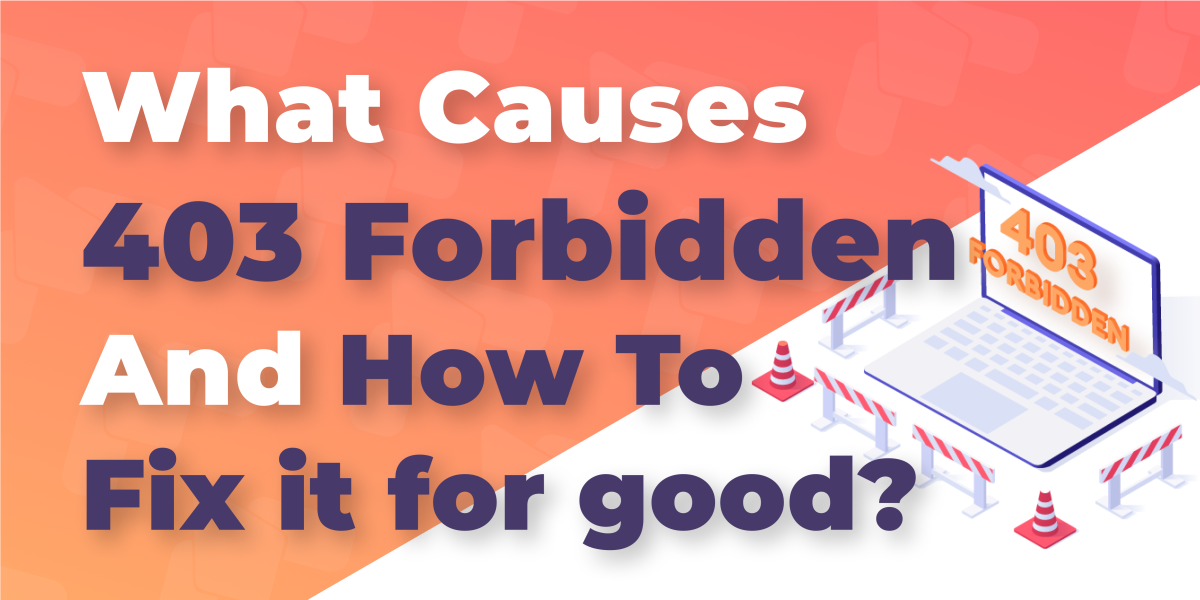
By now, you know that feeling. We went through a dozen errors in our previous blog posts, and the 403 error is no different. It’s frustrating, it’s harmful to your business, and it can genuinely destroy your growth with a single appearance at the most inconvenient moment.
Imagine running Black Friday ads for a month, having prepared stickers and banners, and buying excessive stock that fills your storage to the brim, only for your customers to see a ‘403 forbidden’ error message when they are ready to buy.
It’s like running a busy store in the middle of a mall when suddenly a security guard decides to stop your customers at random. He tells them they’re “not on the list” and sends them away. The customers don’t argue. They don’t wait. They just leave, and with them goes the sale, the trust, and maybe even the chance to win them back.
That’s the real cost of a 403 error. It doesn’t just block access. It blocks growth. And if you want to keep your digital doors wide open, the first step is to understand what this error actually means when it appears on your site.
What Is the 403 Forbidden Error?
A customer clicks through, and your server answers the knock. It understands the request, then refuses to show the page. That refusal has a name: the 403 error.
In HTTP terms, the server received a valid request and decided not to authorize the response. The page exists. The server is alive. Access is blocked. You may see a “Forbidden,” “Access denied,” or a plain 403 Forbidden message. It can apply to a single file, a directory, or an action like viewing a protected route. Logged-in users can also see it if their role lacks the necessary privileges.
It helps to place this in context with other common HTTP errors. A 401 means the visitor needs credentials. A 404 means the resource does not exist. A 500 points to a server malfunction. The 403 error lives in the access lane. The server knows what you want, but a rule or permission says no.
That meaning matters for sales. When access rules misfire, real buyers get stopped at the door. The fix begins with finding the rule that told the server to refuse.
And those rules have patterns. Most 403 errors typically stem from permissions, hidden configuration files, or overly strict security layers.
Common Causes of the 403 Forbidden Error
Even physical stores, no matter how big or small, can lose customers if they don’t refine their policies. For websites, that’s actually imperative. Most 403 roadblocks trace back to a handful of predictable issues. Tackle these first.
Incorrect File or Folder Permissions
Permissions decide who can open which door. If folders use 700 instead of 755, public access fails. If files drop to 600, the web server cannot read them. The result is a 403 error even though the page exists.
After migrations or restores, WordPress sites often inherit the wrong permissions. A common issue is the wp-content/uploads folder being set to 644. Images then throw a 403 Forbidden error, while everything else appears fine.
Set safe baselines. Folders at 755. Files at 644. Never use 777. Apply recursively with care, then recheck key areas like /public_html, /wp-content, and your uploads month folders.
When permissions look right, the next culprit often hides in a tiny file with big power.
Corrupted .htaccess File
.htaccess controls redirects, rewrites, and access. One stray line can block a directory or the whole site. A copied rule that denies from / instead of a subfolder can trigger a 403 error instantly.
Leftover rules from an old plugin often conflict with new settings. Rewrite loops, forced HTTPS blocks, or mis-scoped Require all denied lines are classic traps.
A clean test helps. Temporarily rename .htaccess to .htaccess.bak. Load the site. If it opens, regenerate fresh rules from your app or control panel.
If the rules are fine, check whether your home page has a proper welcome file.
Incorrect Index Page
Every site needs a default landing file. Many servers look for index.php or index.html. If neither exists, some servers respond with a 403 error instead of listing files.
Case sensitivity causes surprise failures. Index.php is not index.php on Linux. A custom DirectoryIndex pointing to the wrong filename will also block visitors.
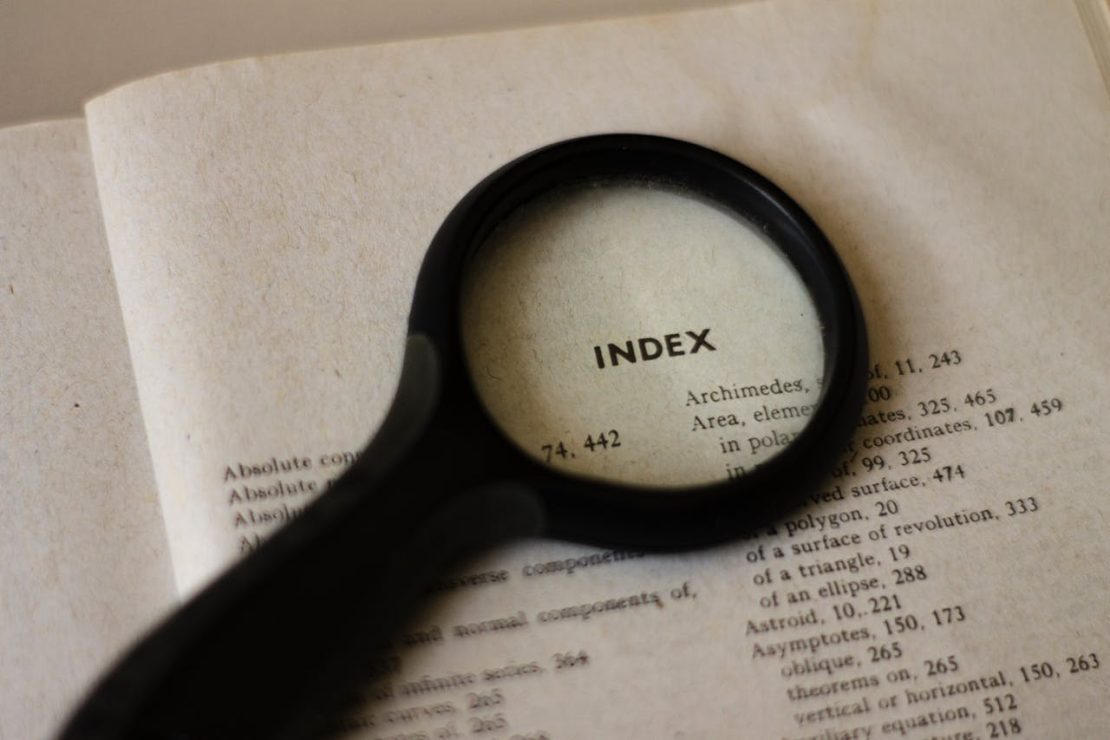
This differs from a 400 error code, which signals a bad request. Here, the request is fine. The server refuses because it has no approved entry point.
When the entry is correct, protection features can still reject valid visitors.
Hotlink Protection Settings
Hotlink protection saves bandwidth by blocking external sites from loading your images. Misconfigured referrer rules can block your own traffic too. Product images vanish. Thumbnails return 403 forbidden.
This often happens when a CDN subdomain or www variant is missing from the allow list. Social referrers, such as Pinterest or Facebook, can also be blocked by accident, which hinders discovery.
Whitelist your main domain, www, CDN subdomain, and common search referrers. Then, retest image-heavy pages and your checkout process.
If images behave again, widen your view to stronger security layers.
IP Blocking or Firewall Rules
Security tools choose caution when signals look risky. Country blocks, VPN ranges, or strict bot filters can reject customers who should pass. Payment gateways, Googlebot, or internal office IPs may receive a Forbidden response.
Review recent deny rules and WAF events. Confirm that legitimate services are not caught in a broad net. Compare this with how to fix 401 unauthorized error, which deals with missing credentials. Here, access is refused despite a valid request.
When server-side rules look fair, the application itself can still put up barriers.
Plugin or Theme Conflicts (WordPress Users)
Apps police access too. Security plugins can ban editors after repeated 2FA prompts. Caching or membership plugins may restrict key routes, including the cart or account pages.
Conflicts often appear after updates or when rules overlap. Use a staging site to disable plugins in batches. Start with security, caching, redirection, and membership tools.
If you need to fix 403 Forbidden on a live store, schedule a short maintenance window and test a minimal set of plugins first. Also, differentiate issues like upload limits by reviewing the 413 error, which is about request size, not access.
Now that the causes are clear, turn them into a simple checklist you can apply with confidence.
How Visitors Can Fix the 403 Forbidden Error
Running into a 403 error as a visitor is frustrating, but don’t give up right away. Many times, the block is caused by something small on your side. Here’s how to troubleshoot step by step:

- Refresh the page
- A temporary glitch may have cached the forbidden message. Use Ctrl + F5 (or Command + Shift + R on Mac) for a hard refresh.
- Clear cookies and cache
- Old or corrupted cookies can confuse the site and result in a 403 Forbidden response.
- Clear only for the site you’re visiting to avoid logging out everywhere else.
- Open in incognito or another browser
- Incognito mode disables most extensions and starts with a clean cache.
- If the site works there, something in your main browser is causing the block.
- Check your system clock and updates
- Wrong date or time can cause SSL/TLS verification failures.
- This often leads to access issues, similar to the this site can’t provide a secure connection error.
- Make sure your operating system and browser are updated to the latest version.
- Disable extensions temporarily
- Ad blockers, VPN plugins, or security tools may filter legitimate requests.
- Try disabling them one by one to see if access is restored.
- Switch networks
- Sometimes an ISP or public Wi-Fi network blocks certain sites.
- Try using your mobile hotspot or another Wi-Fi connection.
- Flushing your DNS cache can also clear bad routing data.
- Check login requirements
- Some parts of a site (like dashboards, account pages, or downloads) require authentication.
- Log in first, then refresh the page to see if the error disappears.
- Contact the site owner if nothing works
- If the error persists, the issue is almost certainly on the server side.
- A quick note to the webmaster or support team helps them fix it faster.
Most visitor-side 403 error problems are browser or cache-related, so you can usually solve them in minutes. But if the issue lies on the server, only the site owner can fix it.
How Website Owners Can Fix the 403 Forbidden Error
When your own site throws a 403 error, the responsibility lands squarely on you. The good news is that most causes are predictable and can be resolved with a systematic approach. Work through these steps one by one, testing after each fix.

1. Correct File and Folder Permissions
Permissions define who gets in and who doesn’t. If they’re too strict, the server itself can’t read files, resulting in a 403 forbidden message.
- Folders should be set to 755.
- Files should be set to 644.
- Never use 777 — it opens security holes.
Example: After a migration, the /uploads folder inherits 644 permissions. Suddenly, all product images stop loading, showing only a 403 error. Resetting the folder to 755 fixes it immediately.
2. Reset the .htaccess File
This small file can create big problems. One wrong rule can block entire directories.
- Temporarily rename .htaccess to .htaccess.bak.
- Reload your site. If it works, regenerate clean rules from your CMS or control panel.
Example: A plugin left behind a Require all denied rule at the root. Renaming the file restored access instantly.
3. Verify the Index Page
Web servers look for a default landing file, usually index.php or index.html. If it’s missing or misnamed, visitors hit a 403 error instead of your homepage.
- Ensure index.php or index.html exists.
- On Linux, Index.php won’t work where index.php is required.
- If the wrong entry point is set in DirectoryIndex, adjust it.
This is different from a 400 error code, where the request itself is malformed. Here, the server refuses because it has no valid entry.
4. Review Hotlink Protection
Hotlink protection stops others from stealing your images, but a misconfigured rule can block your own users.
- Whitelist your domain, www version, and CDN subdomain.
- Add trusted referrers, such as Google or Facebook.
Example: An online store enabled hotlink protection but forgot to whitelist its CDN. Every product thumbnail showed a 403 forbidden message until the rule was fixed.
5. Audit Firewall and WAF Rules
Web Application Firewalls (WAFs) and server firewalls can be too aggressive.
- Remove accidental IP or country blocks.
- Whitelist payment processors, crawlers, and API services.
- Compared to how to fix 401 unauthorized error: a 401 is about missing credentials, while a 403 error is about denied access despite a valid request.
Example: A payment gateway callback was flagged as suspicious by the firewall, leaving customers with failed checkouts. Allowlisting the gateway’s IP range solved the issue.
6. Check Ownership and Plugins
Ownership mismatches often happen after migrations. Files uploaded by one user may not be accessible to the web server. Correcting ownership restores access.
Plugins and themes can also create conflicts:
- Security plugins may ban legitimate users.
- Membership plugins may restrict entire sections by mistake.
- Caching plugins may store forbidden responses.
For upload-related problems, compare with the 413 error, which deals with oversized files rather than access blocks.
7. Clear All Caches
Even after fixing the root cause, cached 403s can linger.
- Clear application caches (WordPress, Magento, etc.).
- Purge server-side caches (LiteSpeed, NGINX, etc.).
- Don’t forget your CDN edge cache.
8. Read Your Logs
Logs tell you what really happened.
- Access logs: Filter for status code 403 to see which URLs fail.
- Error logs: Pinpoint permission or configuration issues.
- WAF logs: Identify specific user agents or IPs being blocked.
9. Inspect CDN and Proxy Settings
If you use a CDN or reverse proxy, misconfigurations can return 403 errors at the edge.
- Confirm the CDN is pointing to the correct origin.
- Verify security headers and page rules.
- If the issue looks like a server misconfiguration, compare with 500 internal server error reasons.
- If the block resembles a strict firewall refusal, check err connection refused.
- If the handoff between edge and origin fails, see fix 502 bad gateway.
Always make changes incrementally. After each step, test your site in an incognito window. That way, you’ll know exactly which action fixed the 403 forbidden issue.
Preventing 403 Errors in the Future
Solving a 403 error once is good. Making sure it doesn’t happen again is even better. Prevention means fewer frustrated visitors, fewer lost sales, and less downtime. Let’s break down the habits that will keep your site safe.

Regular Permission Checks
Permissions are like door locks. If they’re set wrong, the wrong people get in or the right people get shut out. Even if you’ve fixed them once, updates or migrations can reset values without warning.
- Safe settings: folders should stay at 755, files at 644.
- Avoid 777: it gives open access to anyone, creating security risks.
- Real-world example: After moving a staging site live, a business owner found that images were returning 403 Forbidden errors. The migration had set /uploads folders to 644. A simple reset to 755 resolves the issue.
Checking permissions monthly, or after major changes, ensures your visitors never face the same issue.
Maintain a Clean .htaccess
The .htaccess file is powerful — it controls redirects, rewrites, and access. But a single bad line can lock users out.
- Always back it up before editing.
- Don’t paste random code from online forums. Rules that work for one setup may break another.
- Regenerate fresh rules from your CMS or hosting panel if things go wrong.
Example: a leftover redirect rule from a deactivated plugin conflicted with new SEO plugin settings. Users hit a 403 error until the owner reset the .htaccess file.
Use Plugins and Themes Responsibly
Plugins and themes add functionality but can also create conflicts. Many 403 Forbidden cases can be traced back to poorly coded or outdated add-ons.
- Download from trusted developers or official marketplaces.
- Test updates in staging before pushing them live.
- Audit plugins regularly and deactivate anything you no longer use.
Example: a security plugin updated its rule set and began blocking traffic from entire countries. The store lost international customers until the rule was adjusted.
Manage Security Rules With Care
Firewalls and Web Application Firewalls (WAFs) are essential, but misconfiguration can hurt legitimate users.
- Avoid broad country-wide blocks unless truly necessary.
- Whitelist key services like Googlebot, Stripe, or PayPal.
- Review logs to ensure only suspicious activity gets blocked.
Example: a WAF mistook Googlebot for malicious traffic. As a result, the site stopped appearing in search results. Allowlisting the crawler restored visibility.
Monitor Cache and CDN Settings
Caching and CDNs speed up websites, but they can also cache errors or misapply rules.
- Clear caches after every big update.
- Review CDN rules whenever you add subdomains.
- Check origin settings — if your CDN is pointing to the wrong location, users may encounter 403 errors.
Example: a CDN didn’t recognize a new subdomain added for a blog section. Visitors to that section saw only 403 Forbidden errors until the domain was added to the CDN configuration.
Review Logs Regularly
Logs may feel technical, but they’re your best early warning system.
- Access logs: spot repeated 403 responses on specific files or directories.
- Error logs: catch permission or misconfiguration problems.
- WAF logs: show which IPs or user agents are being blocked.
Even a five-minute scan once a week can reveal issues before customers do.
Choose Reliable Hosting
Some problems don’t start with you at all. Hosting infrastructure plays a major role in preventing errors.
- Reliable hosts provide proactive monitoring and patched security.
- Quality support can spot misconfigurations quickly.
- Compare it to avoiding downtime from a 503 error: prevention is far cheaper than recovery.
A good host doesn’t just keep your site running; it helps prevent headaches like recurring 403s from ever reaching your visitors.
When you build these habits into your routine, 403 errors turn from emergencies into rare inconveniences. And that means more time to focus on growth instead of firefighting.
Why Reliable Hosting Is the Key to Avoiding 403 Errors
Fixing a 403 error is one part of the job. Making sure your visitors never see it again comes down to the foundation your site runs on. No matter how carefully you manage permissions or configure rules, a shaky hosting environment leaves room for problems.
That’s where HostArmada comes in. Our platform is built to keep your digital doors open with:
- Lightning-fast website loading speeds that give visitors a seamless experience.
- Top-of-the-line security features that protect your data without blocking legitimate users.
- 99.9% uptime guarantee, so your site stays online even when traffic spikes.
- 24/7/365 support, ready to help you resolve any issue before it costs you sales.
Reliable hosting isn’t just about keeping a site online. It’s about protecting trust, sales, and reputation. With HostArmada handling the infrastructure, you don’t have to worry about visitors running into another 403 forbidden wall.
Choose stability. Choose growth. Explore our hosting plans and give your site the foundation it deserves.