What Is The 413 Error “Request Entity Too Large” and How To Fix It?
7 minutes reading
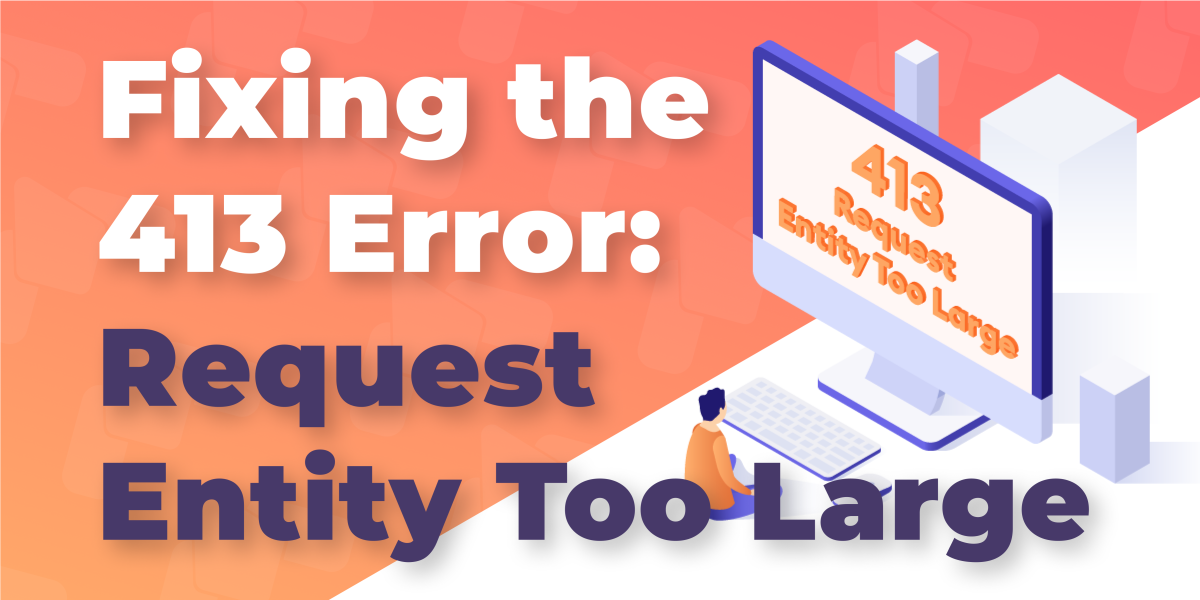
What Is The 413 Error “Request Entity Too Large” and How To Fix It?
Launch day has finally arrived. Your ads are live, customers are already clicking through, and you’re about to upload the final piece of content that ties everything together—a crisp promo video for your homepage. Instead of the smooth finish you imagined, your screen freezes on a message that reads 413 error. The upload fails, the page breaks, and the excitement of launch day turns into panic.
It doesn’t just happen with videos. Try uploading a 300 MB full-site backup before a theme update, a 25 MB CSV packed with new products, or a gallery of high-res seasonal images, and you’ll hit the same wall. Each failed attempt can chew through your ad budget, leave customers staring at broken content, and make your store look unreliable. One blocked upload might seem small, but when it happens at the wrong moment, it can cost you more than just a sale or two. It can hit your authority, lose you potential long-term clients, and tarnish your overall credibility.
The best way to understand what’s on the line is to first unpack what this error is actually saying, and why your server shuts the door on those oversized requests in the first place.
What Is the 413 Error “Request Entity Too Large”?
The 413 error appears when your website tries to send more data to the server than the server is willing to accept. Think of it like showing up at an airport with a suitcase that doesn’t fit in the airline’s carry-on sizer. No matter how hard you push, the bag won’t fit, and the attendant won’t let you through. In this case, your oversized “bag” might be a high-resolution photo gallery, a video file, or even a bulky WordPress plugin, and the server acts like the gatekeeper, shutting the door.

Technically speaking, the 413 error belongs to the family of common HTTP errors. It’s categorized under the 4xx series, which usually signals that the issue lies in the request sent from the client side. In plain terms, your browser is doing what you told it to do—upload a file. But the server has strict rules on how large that request can be. When the file size crosses that threshold, you’ll see a 413 error, sometimes referred to as an upload limit error.
This definition makes the error sound straightforward, but the tricky part is that not all limits come from the same place. To truly resolve the issue, you must identify what’s enforcing the restriction, whether it’s PHP settings, the web server, or even security filters.
Common Causes of the 413 Error
The 413 error looks like a single problem, yet the source of the block can live in different layers. Size rules exist in PHP, in the web server, and in security tools. When a limit is tight, the request hits a wall. That is why the same upload can fail on one setup and work on another. Many folks call it an upload limit error, which is a fair description.
Uploads that exceed server limits
Large videos, image galleries, backups, and CSV imports add up fast. If the file is bigger than the allowed size, the 413 error fires. Think of the server like a doorway. A bulky box will not pass until you trim it down or find a wider door. Backups and media libraries trigger this most often.
Web server configuration issues (Apache or Nginx)
Each server has its own setting for request size.
- Nginx uses client_max_body_size.
- Apache can enforce LimitRequestBody.
- If these values are small, even a modest upload will fail with an upload limit error. Hosts sometimes keep conservative defaults for safety.
PHP configuration settings
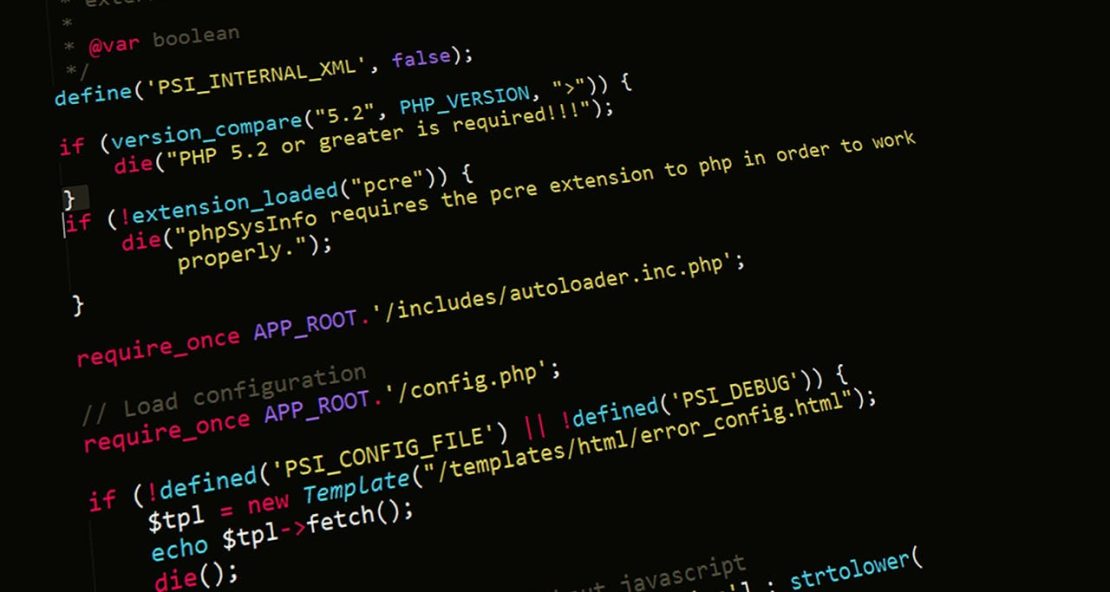
PHP controls how big a request can be and how much data it will process. Two values matter most:
- upload_max_filesize
- post_max_size
- If either sits below your file size, the 413 error appears. A mismatch also breaks uploads. For example, if post_max_size is smaller than upload_max_filesize, PHP still rejects the request.
CMS-specific limits (WordPress and others)
Import tools, theme installers, and media handlers often have their own caps. A WordPress importer might allow 10 MB while your server allows 128 MB. The smaller cap wins. This feels like a server problem, yet the blocker sits inside the app.
Security or proxy filters (WAF, CDN, reverse proxy)
Firewalls and CDNs protect sites from abuse. Some rules block large requests by design. If a proxy decides the payload is risky or too heavy, it stops the transfer. That can look like a 413 error, even when PHP and the server would have accepted it. Authentication or access controls can also step in, similar in spirit to issues that cause a 400 error code or problems covered in how to fix 401 unauthorized error.
When you know which layer enforces the limit, you know where to work. From here, relief comes from raising the right cap or choosing a smarter upload path.
How to Fix the 413 Request Entity Too Large Error
When an upload blocks your launch, you need relief fast. The 413 error is telling you the request is bigger than the current rules allow. Start with simple visitor-side checks, then raise limits or change the path on the owner side.

Fixes for visitors
These steps help when the upload limit error comes from the size of your file or a bloated session.
- Compress the file.
Reduce resolution or bitrate for videos. Export images at web size. Zip CSVs before uploading.
- Split the file.
Break big archives into parts if the site supports multi-part or chunked uploads.
- Try the site’s alternate uploader.
Many apps provide an import tool that uploads in chunks. It often sails past the 413 error.
- Switch context.
Use another browser profile, clear cache and cookies, or try a different network to rule out session issues.
- Check HTTPS warnings.
If the browser complains about certificates or TLS while you troubleshoot uploads, this guide on this site can’t provide a secure connection helps you rule out SSL noise.
If none of this budges the wall, the limit probably lives on the server. That is where owners step in.
Fixes for website owners
Your goal is simple: align the rules with real-world files, or choose a path that avoids the size cap. The phrases below show exactly how to fix 413 request entity too large without turning this into guesswork.
1) Increase PHP limits
Raise the two caps PHP enforces. Keep them consistent.
- upload_max_filesize controls the single file size.
- post_max_size must be at least as large as upload_max_filesize.
- Common starting points: 64 MB for images and plugins, 128 MB for media, 256 MB for backups.
- Reload or restart your PHP handler after changes.
This alone can fix 413 request entity too large in many WordPress and PHP apps.
2) Adjust web server limits
Your web server may set its own ceiling on request size.
- Nginx: set client_max_body_size 128M; in the right context, then reload Nginx.
- Apache: tune LimitRequestBody in the relevant <Directory> or <Location> block, then restart Apache.
Move in sensible steps. If edits trigger unrelated errors, this primer on 500 internal server error reasons explains how misconfigurations bubble up.
3) WordPress-specific paths
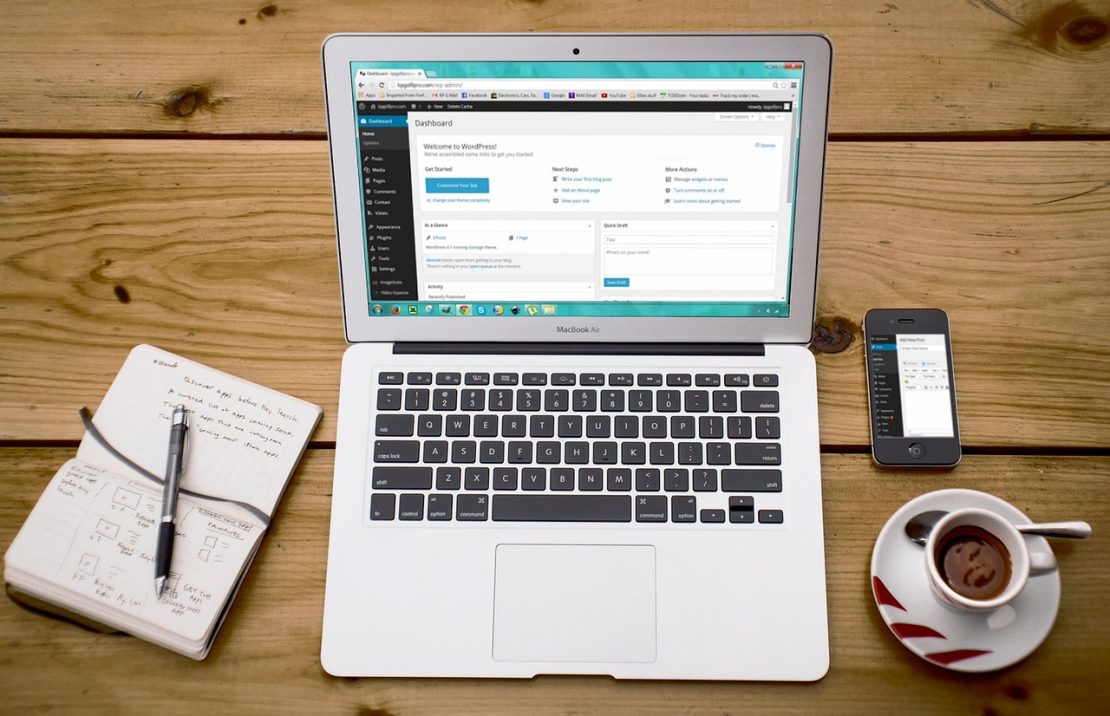
Dashboards often display the current limit. They rarely override it.
- The Media screen reflects PHP values. Adjust PHP and the number updates.
- Import tools may have their own caps. Choose importers that support chunked uploads.
- For massive files, fix 413 request entity too large by skipping HTTP upload entirely.
4) Bypass HTTP for big files
Move the file by SFTP or your host’s file manager, then point the app at the server path.
- Upload to wp-content/uploads or a temporary directory.
- For restores, place the archive where the tool expects it, then run the restore from the panel.
- If the connection drops or refuses, symptoms resemble those in err connection refused. Tackle the network path before retrying.
This route avoids the upload limit error because the file never travels through the web request.
5) Relax WAF, CDN, or proxy size rules
Security layers also cap body size.
- Increase the max body size for admin paths, media endpoints, or import URLs.
- Allowlist known sources, like your office IP, during scheduled imports.
- Ensure the TLS proxy does not truncate large POST bodies.
- Document the change so future deploys do not reset it.
6) Operational tips that save hours
- Change limits where the traffic actually lands. Staging and production may use different stacks.
- Keep post_max_size and upload_max_filesize in sync to prevent a silent 413 error.
- Log the exact blocker. Web server logs, PHP errors, and WAF dashboards point to the right layer.
- After raising limits, test with a known large file and record the new ceiling.
Raising caps solves today’s block. Long-term stability stems from selecting sensible defaults, utilizing chunked methods for intensive tasks, and monitoring changes after updates or migrations. That is where prevention pays off.
Preventing the 413 Error in the Future
The calm you want comes from never hitting the wall in the first place. Set limits that match real life, then make uploads work with your workflows. That way, the 413 error stays a rare guest, not a launch-day surprise.
Set Practical Default Limits
One of the easiest ways to avoid an upload limit error is to size your limits for the kind of files you handle most often. Small WordPress blogs can live happily with 32 MB–64 MB. A media-heavy e-commerce store may require 128 MB for everyday tasks, while agencies working with full-site backups should increase the limits to 256 MB–512 MB.
Think of it like stocking a fridge: if you run a café, you need more space than someone who makes coffee at home. We’ve seen teams spend hours debugging a failed 150 MB video upload, only to discover that the server limit was still set at the default 8 MB.
Prefer Chunked Uploads
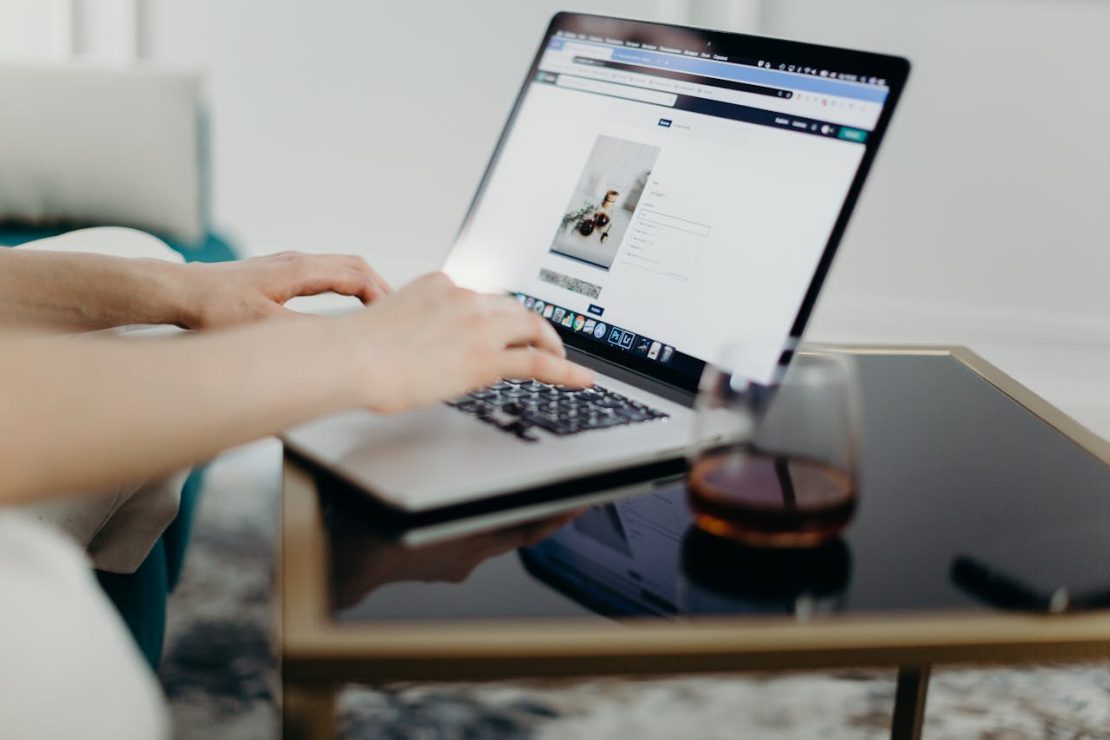
Big files don’t always need bigger limits. Sometimes the smarter move is breaking them down. Chunked uploads split large files into smaller pieces and send them in sequence. Many CMS tools, CDNs, and modern plugins already support this method.
Imagine sending moving boxes instead of trying to carry a whole couch through a narrow doorway. It’s lighter, faster, and far less likely to jam. I’ve worked with sites importing product catalogs where chunked CSV uploads cut failure rates to almost zero.
Document the Rules for Everyone
It’s surprising how often developers know the upload caps, but the marketing team or content creators don’t. Without that knowledge, someone always tries to push a huge file through and hits the 413 error.
A simple one-pager pinned in Slack or your project management tool can save the day. List the current limits, who can change them, and the fallback methods (like SFTP). Once, a client’s designer kept sending 40 MB TIFF images. After we shared the policy “Max 10 MB, please compress,” the errors disappeared overnight.
Monitor After Updates and Migrations
Even if you’ve tuned everything perfectly, limits sometimes reset during upgrades or hosting moves. After every migration or major update, check upload_max_filesize, post_max_size, and the server’s request size limit.
Treat it like checking your bags after a flight. We once witnessed a team switch hosts, only to realize their 256 MB cap had quietly dropped back to 8 MB. The first time they tried to restore a backup, the site went down. Testing with a known large file after changes keeps surprises away.
Balance Resources Before Raising Ceilings
Lifting limits without checking server capacity can cause new problems. Larger uploads need more memory and processing time. If the environment can’t handle it, you risk instability, 502 gateway errors, or even downtime resembling a 503 error.
Think of it like widening a highway without adding more lanes at the exit. The bottleneck just moves downstream. When I raised limits on a low-memory VPS for a client, the server started choking on backup restores. The fix wasn’t bigger limits. It was upgrading resources.
Stage Heavy Files Outside HTTP
When files are too big for web uploads, skip the bottleneck entirely. Upload backups, videos, or archives directly over SFTP or your host’s file manager. Once the file is on the server, point the restore tool or CMS to it.
This method quietly fixes 413 request entity too large because the upload never goes through HTTP at all. We’ve used this approach many times during site migrations. Uploading a 2 GB archive over SFTP was painless, while HTTP choked after a few hundred MB.
Track Config in Version Control
Finally, treat your server and PHP configs like code. Keep them in version control so you can track changes and avoid regressions. This way, if an update wipes out your tweaks, you’ll know exactly what needs to be restored.
It’s a small step, but it keeps consistency across staging, production, and new environments. Agencies waste days asking “why did uploads start failing?” only to discover an unnoticed config reset. Git makes those mysteries disappear.
With habits like these, you prevent the 413 error from cutting into launches and campaigns. The final piece is the environment itself. The place where limits, resources, and support line up without a fight.
Why the Right Hosting Partner Keeps Upload Errors Away
You can compress files, raise PHP values, or even switch to chunked uploads, but the truth is simple: the reliability of your site comes down to the environment it runs on. If your hosting is fragile, the 413 error and its cousins will always lurk in the background, waiting for the wrong moment to strike.
That’s where HostArmada changes the game. Instead of patching over weak limits, you get an infrastructure designed for growth. Every plan comes with lightning-fast website loading times, powered by modern cloud architecture, top-of-the-line security features that prevent firewalls and filters from becoming blockers, and a 99.9% uptime guarantee, ensuring your store or project remains accessible during peak hours. Add to that 24/7/365 support, and you’re never alone when a configuration needs a second look.
In the end, what you want is peace of mind. Hosting that scales with your business and clears the way for your uploads, campaigns, and customers. If that sounds like the kind of stability you’ve been missing, explore our hosting plans and build on a foundation that keeps errors in the past where they belong.