What Is “HTTP Error 500 – Internal Server Error” and How to Fix It?
7 minutes reading
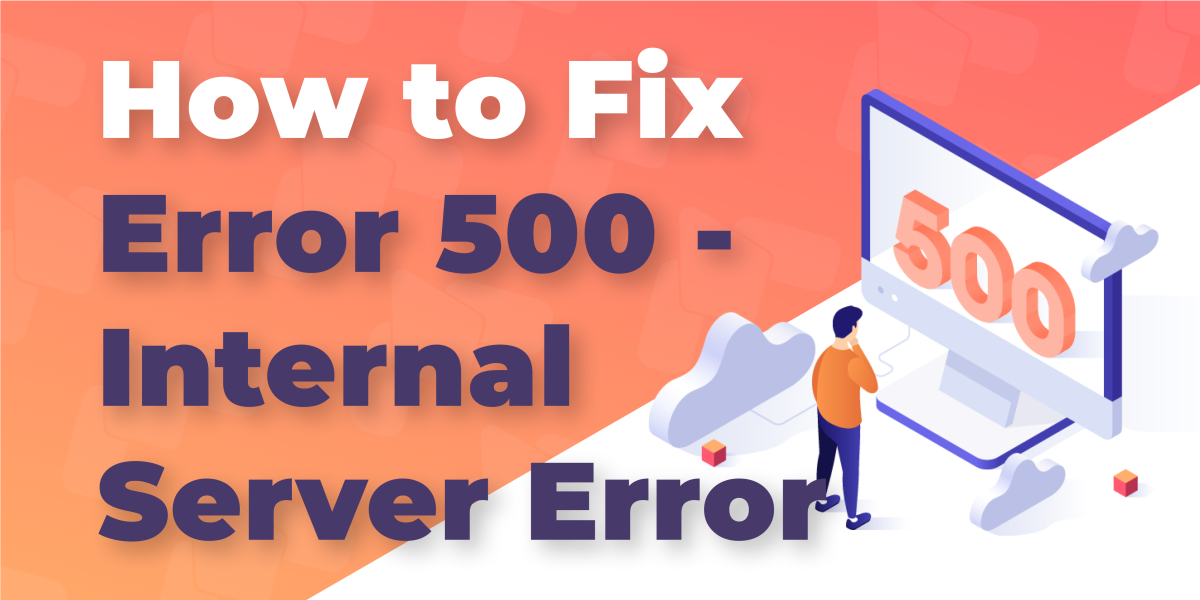
You sit down, open your laptop, and pull up your website. Instead of the familiar homepage, you’re met with a blunt white screen that says only one thing: 500 Internal Server Error. No warning, no explanation, just a wall between you and your visitors. At that moment, sales stop, customers leave, and you’re left staring at a message that feels as unhelpful as it is intimidating.
We’ve seen this happen to brand-new bloggers, small business owners, and even large e-commerce stores running on expensive servers. The truth is, the “500 Internal Server Error” isn’t rare. It’s a generic signal that something went wrong on the server. Unfortunately, the message on the screen is not telling you much.
So, here you are, trying to find a reason not to panic. And thankfully, we will give you several. We will break down the most common 500 internal server error reasons, show you exactly how to diagnose them, and give you fixes you can apply right away. Whether you manage your own server or rely on a hosting provider, you’ll walk away knowing how to get your site back online without guesswork.
What Is an HTTP 500 Internal Server Error?
Before we get to what the 500 internal server error reasons are, let’s make sure everyone understands what this cryptic message actually means. Essentially, the server is saying that something went wrong on its end, but it doesn’t know how to explain it. In more technical terms, it’s an HTTP status code in the 5xx category, which means the issue is with the server, not in your browser, device, or your internet connection.
Naturally, regardless of what the 500 internal server error reasons are, troubleshooting it from the client site is impossible. It’s up to the website administrator to fix the issue, unlike the more common 4xx codes. For example, while you can learn how to deal with a 400 error code, where your browser is at fault, or how to fix a 401 Unauthorized error message, where the authentication has failed, the 500 internal server error requires server access to deal with.

Interestingly, depending on your browser, you may see this message differently. Chrome might show a plain message in black text, Firefox may style it differently, and some hosting setups replace it with a custom “Oops” page. Regardless of how it looks, the meaning is the same: the server hit an unexpected roadblock and stopped processing the request.
Understanding that this is a server-side problem is important because it shapes how we troubleshoot. You’re not clearing your cache to solve it. Instead, we’ll look at the actual 500 internal server error reasons so you can pinpoint the cause and apply the right fix.
Common 500 Internal Server Error Reasons
A 500 error can feel like the server has just thrown its hands up in defeat. But behind that vague message, there’s always a cause. Let’s walk through the most common 500 internal server error reasons, grouped so you can quickly match the symptoms to what’s actually happening.
Server Configuration Issues
One tiny typo in a server configuration file can take your entire site down. The .htaccess file, for example, controls redirects, rewrite rules, and other server instructions. If it becomes corrupted or contains invalid syntax, the server may stop processing requests altogether. You can read more about it in our guide on what an .htaccess file is and where you can find it.
Other culprits in this category include incorrect file permissions, broken Apache or Nginx rewrite rules, and misconfigured server modules. These errors tend to be instant. This means as soon as the change is saved, every visitor starts seeing the 500 error. That’s one prime reason not to touch these files unless you have them backed up or you know how to operate inside.
Application-Level Problems
If your site runs on a content management system like WordPress, Joomla, or Magento, application-level problems are one of the most common triggers for a 500 error. A newly installed plugin might conflict with your theme, or a theme update could break compatibility with your server’s PHP version.
We’ve seen this happen countless times. A small change in the admin dashboard looks harmless, but the next page load results in a full-site crash. For WordPress-specific issues, check out our list of the Top 8 Common WordPress Errors and How to Fix Them.
Custom-coded sites aren’t immune either. A missing file, bad function call, or fatal runtime error can stop the server from sending a complete response.
Database Problems
Your site’s database is where the important stuff lives. This includes user accounts, orders, posts, and, of course, settings. If the connection between your application and the database fails, the results can be a 500 error.
The most common cause is incorrect credentials in the site’s configuration file, especially after a migration or password change. Corrupted tables or a database server timeout can also bring your site down. On large sites, slow queries under heavy load can cause the server to give up before sending a response.
Resource Limitations

Every server, no matter how powerful, has limits. If your site suddenly goes viral and traffic surges, it can exhaust the available memory or processing power. When that happens, the server may respond with a 500 error instead of processing requests.
Other times, poorly optimized scripts or memory-heavy plugins eat up available resources, causing the server to crash mid-request. This can also happen if you’ve hit your PHP memory limit and the server isn’t able to allocate more.
External Service Failures
Modern websites rely on more than just their own code. Payment gateways, APIs, DNS resolvers, and CDNs all play a part. If one of those services fails or becomes unreachable, it can cascade into a 500 error.
For example, if your checkout page can’t communicate with a payment provider’s API, the entire transaction may fail, and the server may throw a 500 error. The same goes for sites that can’t resolve DNS queries due to a provider outage.
Permissions and Ownership Errors
Servers enforce strict rules about who can access what. If file or folder permissions are too loose or too restrictive, the server might block them from being executed or read, leading to a 500 error.
As a rule of thumb, files should be set to 644 and directories to 755. Ownership should also be correct for your server environment. Misconfigurations here are common after manual file uploads or site migrations.
By breaking down these 500 internal server error reasons, you can start narrowing down the problem quickly. Still, fixing the issue will take a bit more effort.
How to Troubleshoot and Fix an HTTP 500 Error
A 500 error can look the same to everyone, but the way you deal with it depends on whether you’re just visiting the site or you actually run it. Let’s look at both sides so you know what’s in your control.
Fixes for Site Visitors
When you’re browsing a site and hit a 500 error, the problem isn’t on your end. Still, there are a few quick checks you can make before giving up on the page:
- Refresh the page — Sometimes the server hiccups for a moment and then recovers. A second attempt might work fine.
- Clear your browser cache and cookies — Old data can interfere with how a site loads. Clearing it forces a fresh request from the server.
- Try another browser or device — If the site works elsewhere, it may be a local browser setting or extension interfering.
- Contact the site owner — If it’s a store, blog, or service you rely on, let them know what you’re seeing. They may not realize there’s a problem.
For visitors, the best approach is patience and basic troubleshooting. If it’s a server problem, the fix has to come from the people managing the site.
Fixes for Site Owners

When it’s your site showing the 500 error, you have more control and, of course, all the responsibility to find the cause. In our experience, the best course of action is to follow these established steps.
-
Check your server error logs
The logs are your best clue. They record what the server was doing right before it failed. You’ll often see the exact file, line number, or process that triggered the error.
-
Restore a known-good backup
If the site went down after a change, restoring a backup can get you online quickly while you investigate the cause in staging.
-
Disable recent changes
On CMS platforms like WordPress, disable any new plugins or themes via the admin dashboard or by renaming the folder in your file manager. You can even downgrade WordPress to a previous version, if the issue comes from a recent update.
-
Repair or optimize the database
Corrupted tables or slow queries can trigger a 500 error. Many control panels have built-in repair tools, or you can run a database check through phpMyAdmin.
-
Check file permissions
Files should usually be set to 644 and folders to 755. Too loose or too restrictive, and the server may refuse to execute them.
-
Increase your PHP memory limit
If the error is caused by scripts using more memory than the server allows, raising the limit in your PHP configuration can help.
-
Re-upload core files
When an essential system file is missing or corrupted, replacing it with a clean copy from your CMS or application’s official source can resolve the error.
-
Contact your hosting provider
If none of the above fixes the problem, it’s time to involve your host. They can check deeper server settings or hardware issues you can’t access.
For a more detailed breakdown of these steps, you can explore our tutorial on the HTTP 500 Error. In general, you should move in order. Start with the simplest checks and work toward the more complex ones. That way, you’re not spending hours digging through code when the issue was just a bad plugin update.
Preventing 500 Internal Server Errors in the Future
Fixing the issue, regardless of the 500 internal server error reasons, is great. However, nothing beats avoiding them altogether. As you can imagine, these types of issues don’t come out of blue skies. They build up quietly over time, only to show themselves when the server finally hits a breaking point.
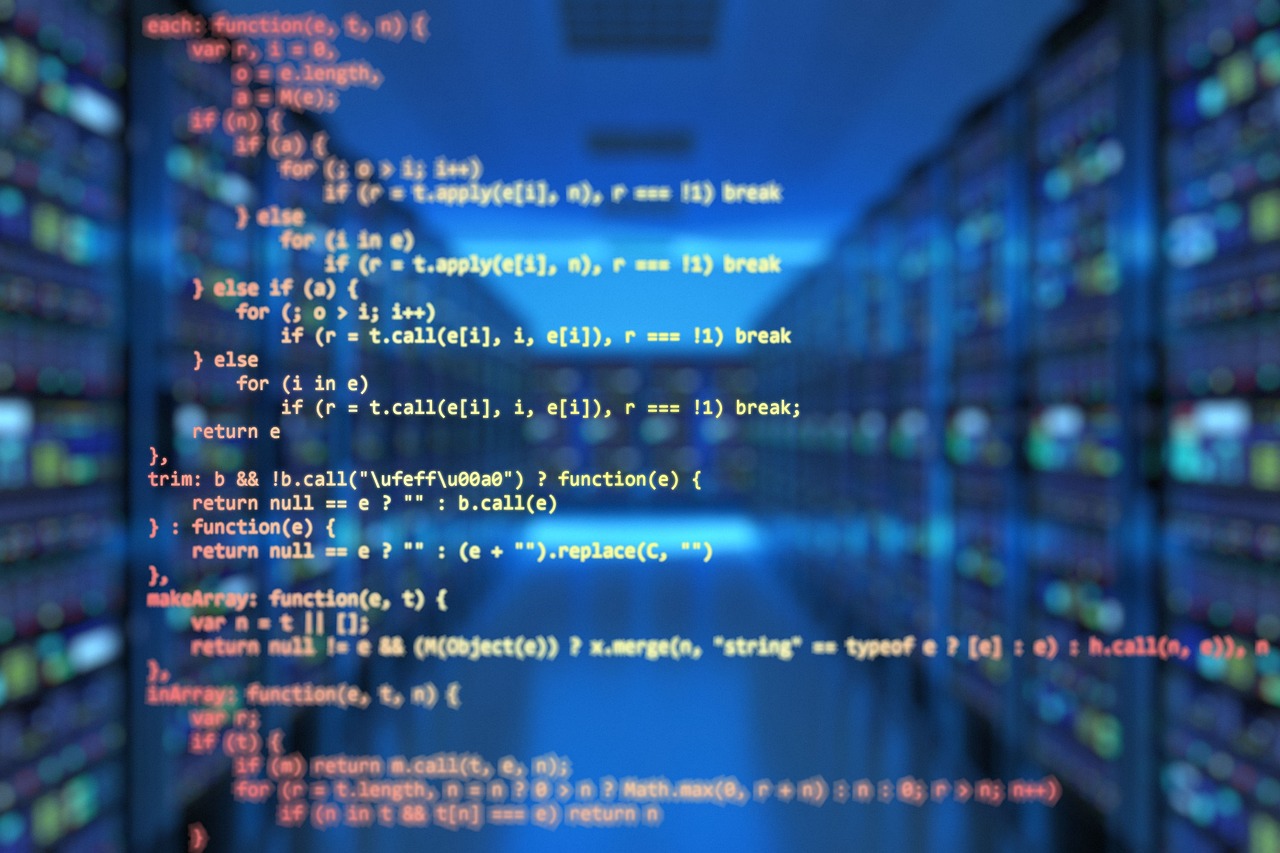
In our experience, there are several things you can do to prevent that moment, and it all starts with creating a staging environment. There, you can test updates and other changes to your website before implementing them on your live site. We’ve seen perfectly stable websites go down because a new plugin version was pushed straight to production without testing. In staging, the same problem might show up instantly. This allows you to solve the issue before it ever gets even close to your customers.
Keeping your themes, plugins, and application code up to date is equally important, but timing matters. Updates should only be applied when you’re confident they’re compatible with your current server configuration. Pair that with regular backups, and you always have a way back if something breaks unexpectedly.
Server resources are another thing to keep an eye on. As your site grows and traffic increases, the server may need more memory or processing power. If those limits stay unchanged, small site slowdowns eventually turn into full 500 internal server error reasons.
Security and encryption also play a role. Errors like “this site can’t provide a secure connection” often appear when an SSL certificate expires or is installed incorrectly.
Finally, basic monitoring goes a long way. A simple uptime checker or resource monitor can alert you long before something snowballs into a 500 error. These tools don’t fix the problem automatically, but they give you the chance to react while everything is still running.
And if you want to get more familiar with other types of server-side issues, it’s worth paying attention to common HTTP errors so you can recognize early warning signs before they turn into downtime.
Why Your Hosting Partner Matters
At the end of the day, one thing becomes very clear: even when you do everything right, the reliability of your hosting partner plays a massive role in whether your site stays online or crashes under pressure.
That’s where HostArmada comes in.
A fast, secure, and stable hosting environment doesn’t eliminate every risk. Still, it drastically reduces the odds of running into the most common 500 internal server error reasons.
With lightning-fast website loading speed, your server spends less time processing each request, which lowers the chance of overloads and timeouts. Their top-of-the-line security features protect against malicious scripts, incorrect permissions, and configuration vulnerabilities that often trigger server errors in the first place. And the 99.9% uptime guarantee ensures your visitors stay connected instead of being greeted by a blank screen and an error message.
In short, when your infrastructure is solid, it becomes much easier to focus on your site instead of fighting server issues.
So, if you’re ready to give your site a stable foundation, you can check out our hosting plans and choose the one that best fits your needs.