Sitemaps are generally used for two purposes. First, for navigation through the website so users could quickly find their way. The second and primary purpose is to help Search Engines better index your Online Store.
In this tutorial, we are going to guide you on how to generate an XML Sitemap of your X-Cart store and how to submit it to Search Engines.
In X-Cart, the SES aspects are handled by the XML sitemap Addon. It allows you to automatically generate the Sitemap and submit it to the most popular Search Engines. In other words, it makes the whole process extremely simple and straightforward.
To begin with, you have to ensure the Addon is installed and enabled on your store. If needed, please find detailed instructions in our tutorial on How to install Addons in X-Cart.
Once this is done, please log in to your X-Cart Admin Area and navigate through the left-hand side menu bar to Store setup > SEO settings.
When there, please switch to the "XML sitemap" tab.
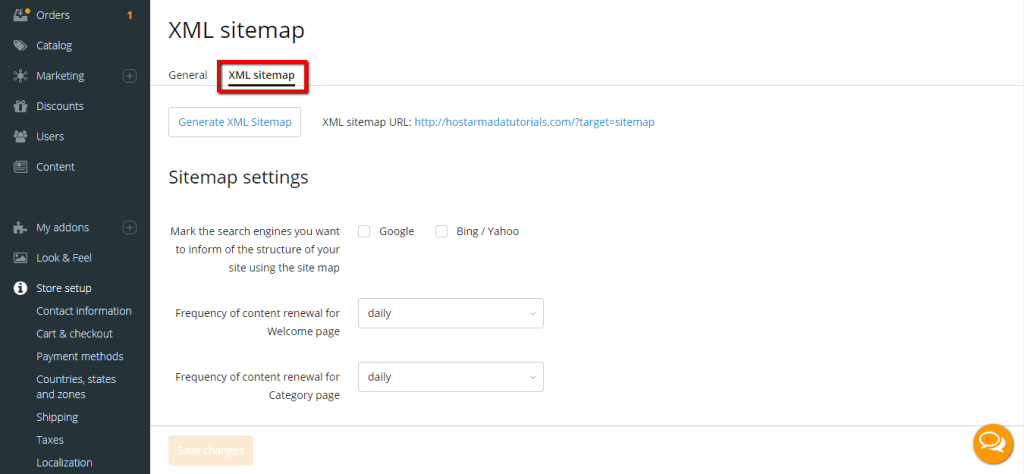
In this section, you can adjust the parameters based on which the Sitemap to be generated. You can also automatically submit it to Google, Bing, and Yahoo.
First off, let's review the settings based on which the Sitemap is going to be generated. They are split into two groups:
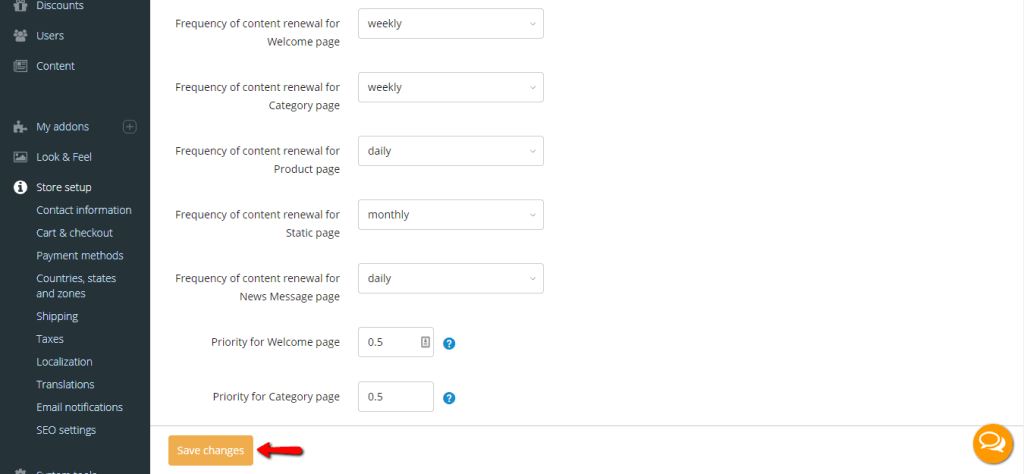
When you are ready, please make sure to click on the "Save changes" button to apply them.
Now that you have adjusted the settings based on your preferences, it is time to click on the "Generate XML Sitemap" button at the top of the page.
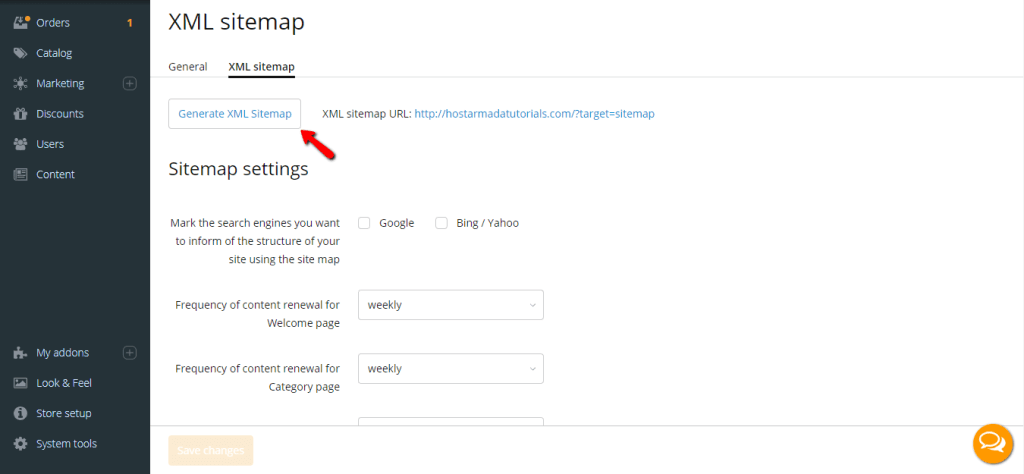
Once this is done, your XML Sitemap is going to be successfully regenerated.
There are two general methods for submitting sitemaps to Search Engines.
As you have probably already noticed, the XML Sitemap URL is displayed at the top of the page. You can use it to submit your Sitemap in the desired Search Engines manually. Please bear in mind that each Search Engine could have individual requirements concerning the submission process.
This is considered the most reliable and recommended method for submitting your Sitemap. In case you are planning to stick to it, you can find detailed instructions in Google's official documentation.
Note that in X-Cart, a redirect rule is by default added in the .htaccess file. This redirect allows you to use a clean URL, i.e., "yourdomain.com/sitemap.xml" instead of "yourdomain.com/cart.php?target=sitemap". When manually submitting your Sitemap to Search Engines, you can use both links, provided that the server configuration allows the use of clean URLs.
Alternatively, as previously mentioned, you can use the automatic sitemap submission function of the "XML sitemap" Addon. You can achieve that by simply ticking the corresponding "Google" and/or "Bing / Yahoo" checkboxes and clicking on the "Save changes" button.
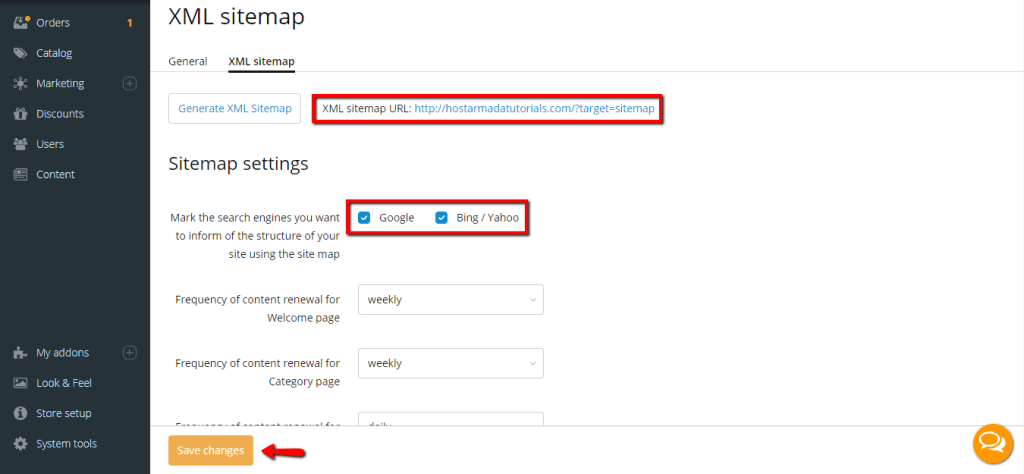
This action sends get-requests to Google and Bing.
There are a few important notes before we get to the conclusion of our tutorial.
First, there could be multiple XML sitemap files due to size restrictions of individual XML files and the number of URLs included in each file.
Second, the Sitemap could be automatically generated every 24 hours if you configure a corn job for this purpose. You can find step-by-step instructions on how to properly configure your Cron Jobs in our guide on How to manage the Cron Jobs in cPanel.
At this point, we expect you to have your Sitemap successfully created and submitted to the desired Search Engines. All left is to wait for them to start crawling your website. We sincerely wish you good luck with the ranking of your Online Store and thank you for trusting our guidance. If you have experienced any difficulties, please do not hesitate to contact our Support Team.

Sebahat is a young and bright woman who has become an invaluable part of our team. She started as a Customer Care Representative, mastering that role and, along the way, growing into a tech-savvy individual who is well acquainted with every support layer of the company. Driven by her aim to improve our customers’ experience constantly, she is committed to enhancing the extraordinary support we deliver.