The WHM control panel has a large number of services working concurrently. These services all have various purposes and thanks to them, you are able to use the server to its full extent. For instance - the Exim service is responsible for sending emails, the HTTP service (Apache) is accountable for serving your website’s content over the web and making it accessible to people online. These and many others can be restarted from the WHM control panel and in this tutorial, we will how easy that can be achieved.
First, you need to log into the WHM service for your VPS or Dedicated Server. If you are not sure how to do that, please check our How to Access WHM tutorial. After you have logged in, please navigate to the search bar on the left side of the page and type “Restart Services”.
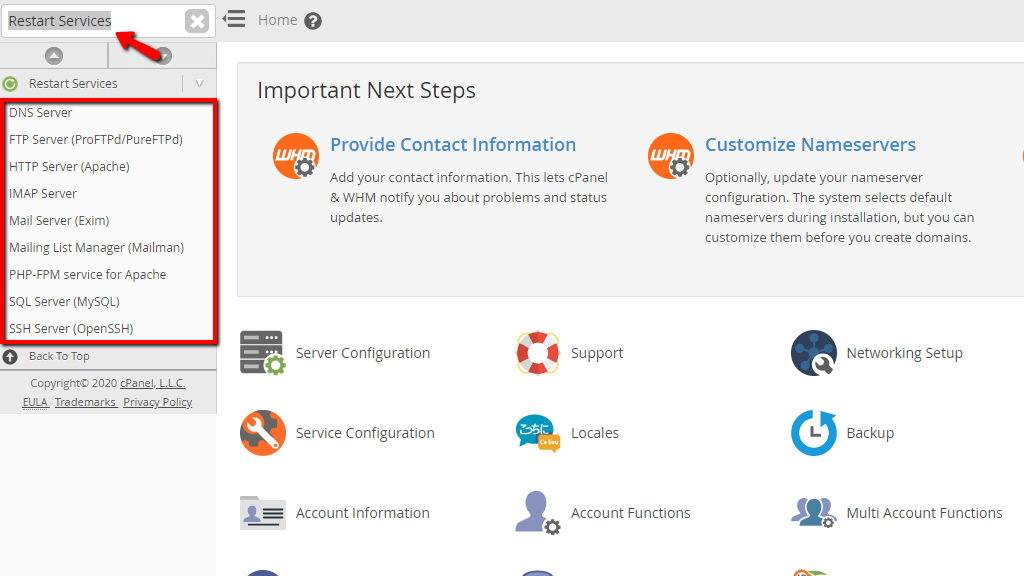
You will receive a lot of results, as shown in the screenshot and all of these links will redirect you to the respectful service restart page, allowing you to restart it with a single click.
This service is responsible for transforming your domain names into IP addresses so that the browser can read them and load the resources. You will very rarely need to restart this service manually, however, if you need to do that, WHM provides you with the option to do so. Usually, it requires a restart once changes have been made to its configuration files but most of the changes you perform from the WHM control panel itself will do that automatically. From the menu presented by the “Restart Services” click on the “DNS Server” link.

When on the page, you will be presented with a question “Are you sure you wish to restart this service?” In order to restart it, click the “Yes” button. This will take you to the changelog page, informing you that the service has been restarted.
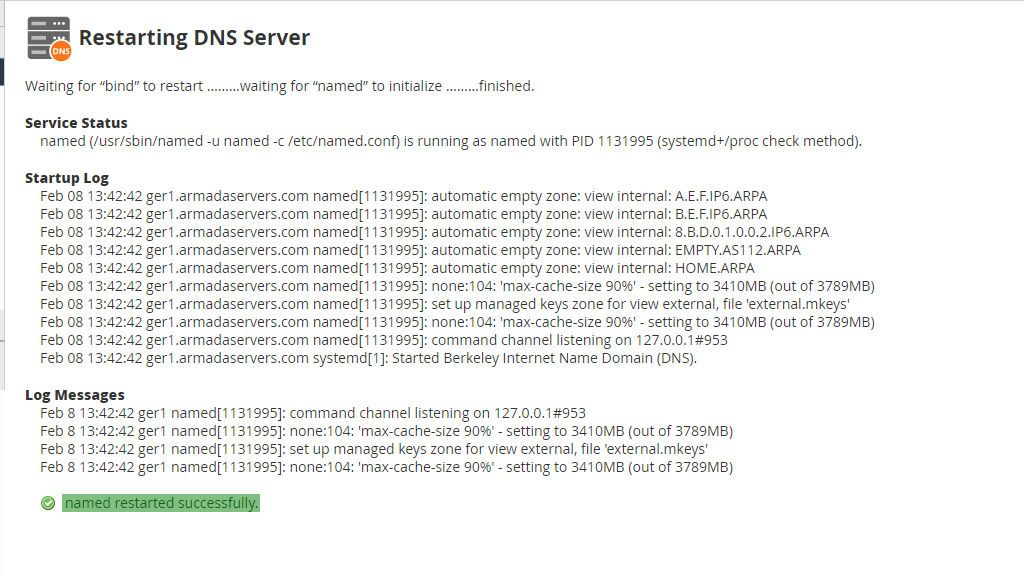
This service is responsible for transferring files using the FTP protocol. For instance, when you use FileZilla or a similar program, it connects to the FTP server in order to allow you to transfer files. The reason you would like to restart the FTP service is if you make a change to the service’s configuration files so that they take effect. To do so, please select the “FTP Server (ProFTPd/PureFTPd)” link.

When on the page, you will be presented with a question “Are you sure you wish to restart this service?” In order to restart it, click the “Yes” button. This will take you to the changelog page, informing you that the service has been restarted.

When someone wants to visit a website, they enter a domain name into the address bar of their browser. Then, the webserver (HTTP) delivers the requested website by acting as a virtual delivery man and allows the visitor to view it. You would need to restart the webserver manually from the WHM panel if you made changes to its configuration files or in case the webserver is not responding to web requests.

When on the page, you will be presented with a question “Are you sure you wish to restart this service?” In order to restart it, click the “Yes” button. This will take you to the changelog page, informing you that the service has been restarted.
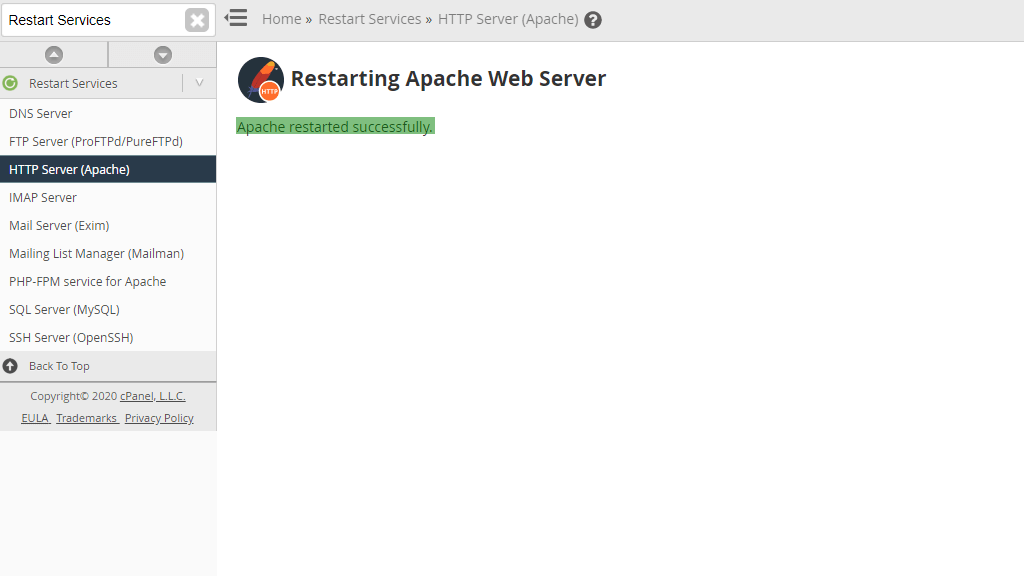
This is a service responsible for the email delivery on the server. The easiest way to understand how IMAP works is by thinking of it as an intermediary between your email client and your email server. As with the rest of the services, the reason why you would want to restart this is if you make a direct change to its configuration files, which you are very unlikely to do.
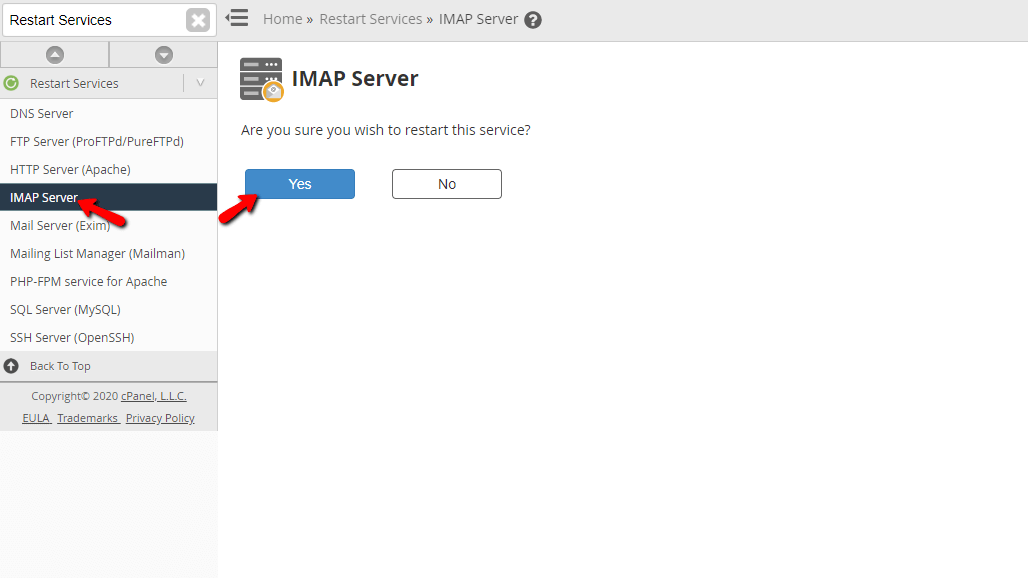
When on the page, you will be presented with a question “Are you sure you wish to restart this service?” In order to restart it, click the “Yes” button. This will take you to the changelog page, informing you that the service has been restarted.

Exim is a message transfer agent which offers a great deal of flexibility in the way mail can be routed, and there are extensive facilities for checking incoming mail. Restarting this manually would only be required if you make direct changes to the service’s configuration files as every other change from the WHM has a built-in restart when this is done from its tools.
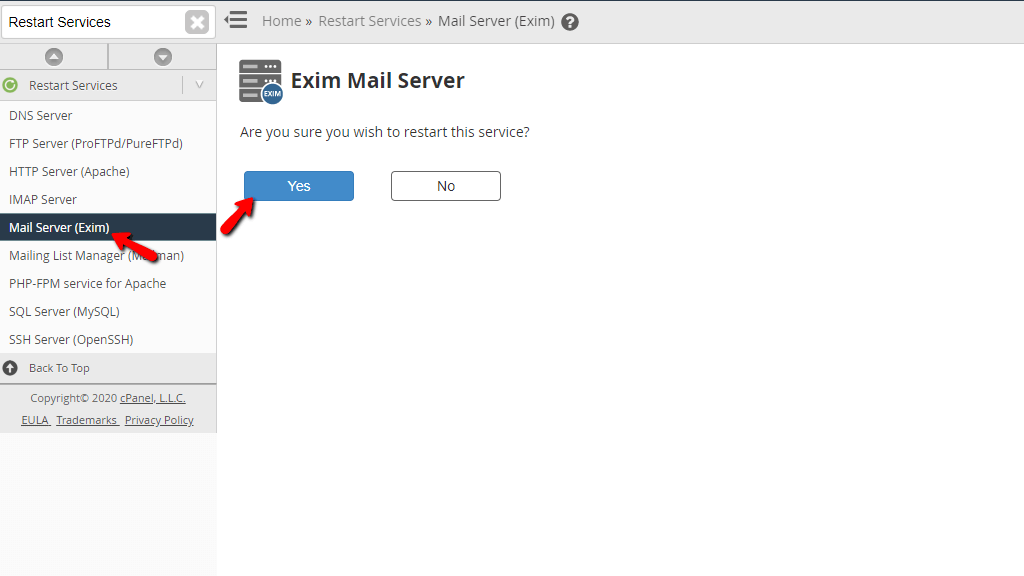
When on the page, you will be presented with a question “Are you sure you wish to restart this service?” In order to restart it, click the “Yes” button. This will take you to the changelog page, informing you that the service has been restarted.

This is a third-party service cPanel integrated in order to manage mail lists. Similar to the above, a manual restart will most likely never be needed but WHM provides you with this option.

When on the page, you will be presented with a question “Are you sure you wish to restart this service?” In order to restart it, click the “Yes” button. This will take you to the changelog page, informing you that the service has been restarted.

FPM is a process manager to manage the FastCGI SAPI (Server API) in PHP. Basically, it replaces the need for SpawnFCGI. It spawns the FastCGI children adaptively. This service is not working by default and you would need to enable it for your domains using a different tool we will be discussing in a separate tutorial.

When on the page, you will be presented with a question “Are you sure you wish to restart this service?” In order to restart it, click the “Yes” button. This will take you to the changelog page, informing you that the service has been restarted.
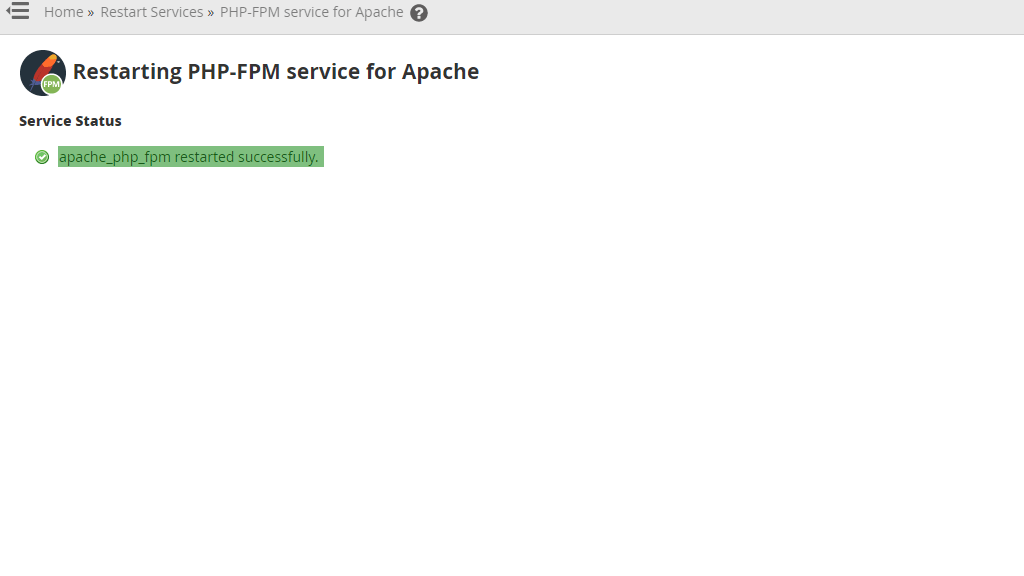
The MySQL server provides a database management system with querying and connectivity capabilities, as well as the ability to have excellent data structure and integration with many different platforms. Restarting this service manually needs to be done with extreme caution and you need to make sure that NONE of the services that use it are working. If there is a query going through at the time of the restart - this could lead to issues with crashed tables or broken databases.
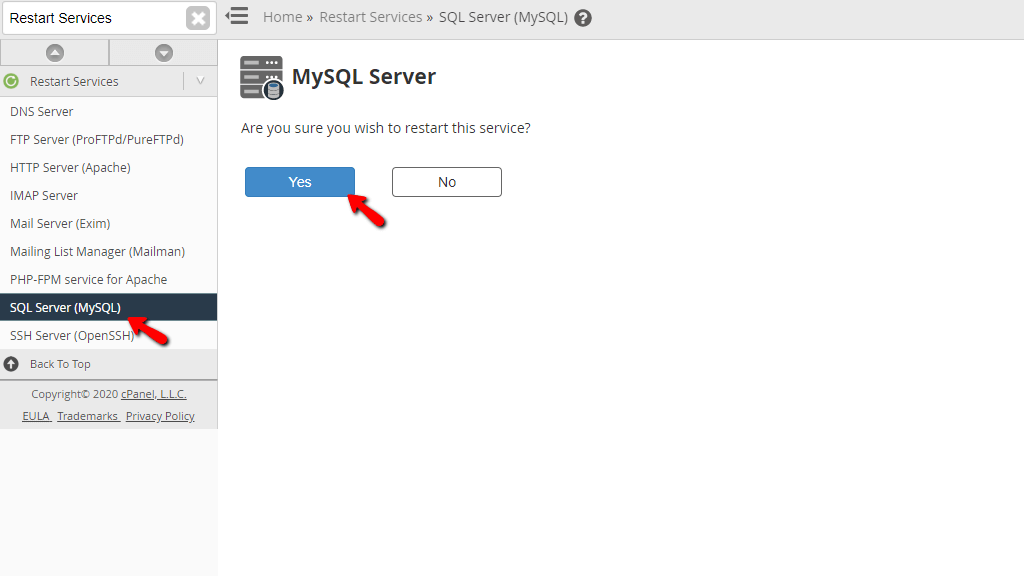
When on the page, you will be presented with a question “Are you sure you wish to restart this service?” In order to restart it, click the “Yes” button. This will take you to the changelog page, informing you that the service has been restarted.

The last service from the list we are going to discuss is the SSH. It provides you the ability to access the server over the SSH protocol and securely exchanging data between your computer and the server. Restarting this manually will not be necessary unless changes have been made to the configuration files of the service.

When on the page, you will be presented with a question “Are you sure you wish to restart this service?” In order to restart it, click the “Yes” button. This will take you to the changelog page, informing you that the service has been restarted.

Here you go! Now you know how to manually restart all the services in your WHM control panel. As mentioned multiple times throughout the guide - this is something that you will most likely never need to do and it is really situational. If you are facing issues with either of these services, please contact our Technical Team immediately, as they are more than capable of troubleshooting this and assist you with the problem. They are reachable 24/7 over our ticking system from the Client Area.

Sebahat is a young and bright woman who has become an invaluable part of our team. She started as a Customer Care Representative, mastering that role and, along the way, growing into a tech-savvy individual who is well acquainted with every support layer of the company. Driven by her aim to improve our customers’ experience constantly, she is committed to enhancing the extraordinary support we deliver.