Having a reliable mail service is crucial if you are running a business. Missing emails or sending emails that end up rejected or delivered in the recipients' spam folders could be costing you potential revenue. In order to ensure that your server is configured properly to send emails, you will need to have the necessary DNS records in the DNS zone of your domain or server’s hostname.
Note that sending and receiving emails is a two-way process. It is really important that both the sender and the recipient communicate when troubleshooting problems and make sure that each side has made the necessary configurations in order for the process to operate without any hindrance.
In this tutorial, we are going to talk about the server’s hostname specifically as the “Email Deliverability” feature in the WHM control panel will allow you to add or change a Domain Keys Identified Mail (DKIM), Sender Policy Framework (SPF), and the Reverse DNS (PTR) records. Let’s get started.
As with all other WHM control panel features you need to log into the WHM service for your VPS or Dedicated Server in order to access them. If you are not sure how to do that, please check our How to Access WHM tutorial. After you have logged in, please use the search field on the left side of the page and type “Email Deliverability”.

The control panel will show a single result. Click on it in order to land on the “Email Deliverability” page.
Before we start explaining the functionality itself and how to use it, let’s first go over what the actual DKIM, SPF, and PTR records do.
When you land on the “Email Deliverability” page, the first thing you are going to see on the top is the “MANAGE THE DOMAIN” label. Bellow, you will see your server’s hostname and even further below, the DKIM section.

On the right side of the “DKIM” record, you will see its current status. In our case, it states that “PROBLEMS EXIST”. This is because we use a different DNS zone for our hostname and a different DKIM configuration. The “Email Deliverability” feature will give you only default values of the record which you need to use if you are using this server’s mail service.
Scrolling down a bit, you will see the record itself, along with its value located inside two text fields. You have the “COPY” link underneath those text fields should you decide to copy the respective record in a remote DNS service that is currently controlling your domain. Alternatively, you will have the “INSTALL THE SUGGESTED RECORD” button below the value text field, which will automatically add these records to the local DNS zone of the hostname.

Moving down the page, you will see the “SPF” section and under it, you will find the exact same options as in the above-mentioned section.

To copy the name and value of the SPF record, please press the “COPY” link below the respective text fields. In order to place this SPF record within the DNS zone of the hostname, please press the “INSTALL THE SUGGESTED RECORDS” button under the value text field.
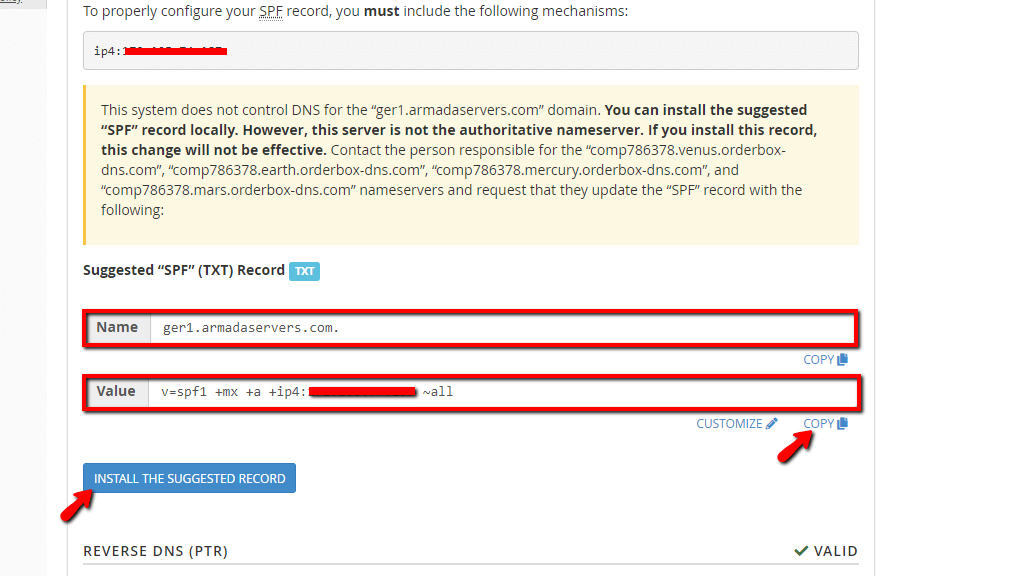
The last section we are going to be discussing is the “REVERSE DNS (PTR)” section. It has the same functionalities like the “SPF” and “DKIM” sections.
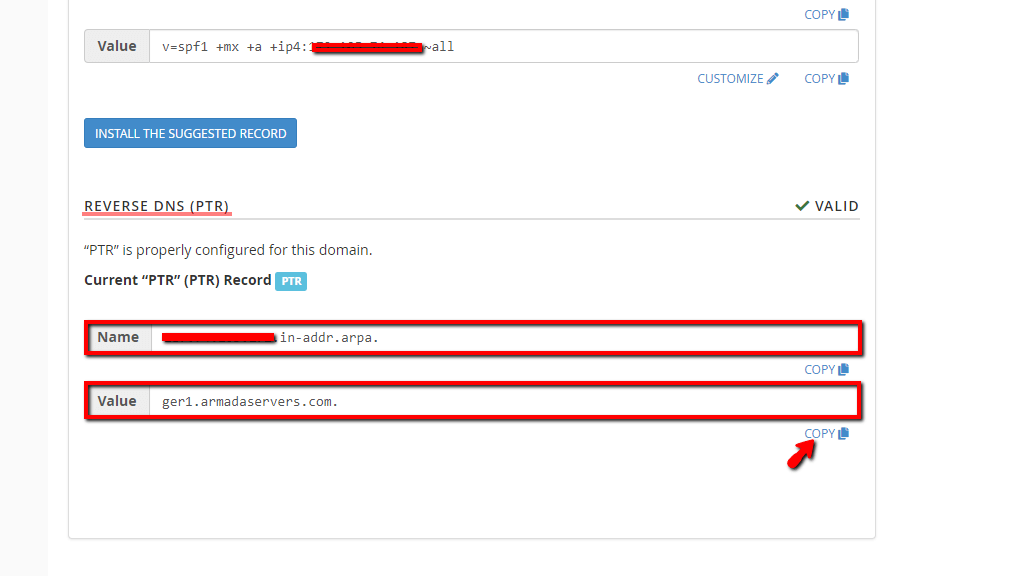
The only difference this time would be the fact that the PTR record is labeled as “VALID”, as opposed to the previous records. The “INSTALL THE SUGGESTED RECORD” button will be missing this time as there is no need for the record to be added. If you want to copy the name of the record or its value, please press the “COPY” button under their respective text fields.
That sums up our tutorial about the “Email Deliverability” feature in the WHM control panel. It can come in handy when you are troubleshooting problems related to email sendings if they are DNS-related. Please, do not hesitate to contact our Technical Team if you are facing issues with this feature. They are 24/7 reachable through the ticketing system in your Client Area.

Sebahat is a young and bright woman who has become an invaluable part of our team. She started as a Customer Care Representative, mastering that role and, along the way, growing into a tech-savvy individual who is well acquainted with every support layer of the company. Driven by her aim to improve our customers’ experience constantly, she is committed to enhancing the extraordinary support we deliver.