The “MultiPHP INI Editor” feature in the WHM control panel allows you to modify the php.ini files which determine the PHP settings for selected PHP versions. This can be useful if you want to have specific configurations for each PHP version and you have a lot of websites that utilize different PHP versions.
The functionality offers two modes of editing - one that provides very basic control of the PHP directives and the other one is meant for advanced users since it gives them a huge amount of control over the PHP configuration. Let’s start the tutorial.
First, you need to log into the WHM service for your VPS or Dedicated Server. If you are not sure how to do that, please check our How to Access WHM tutorial. After you have logged in, please navigate to the search bar on the left side of the page and type “MultiPHP INI Editor”.

When the functionality shows up below the search bar, please click on it so you can be sent to the “MultiPHP INI Editor” page.
When you land on the “MultiPHP INI Editor” page, you will have the “Basic Mode” tab opened. Let’s see what settings you are provided with.
Underneath, you will find the “Configure basic settings of a PHP version” label and below it a dropdown menu that will let you select the desired PHP version to edit.
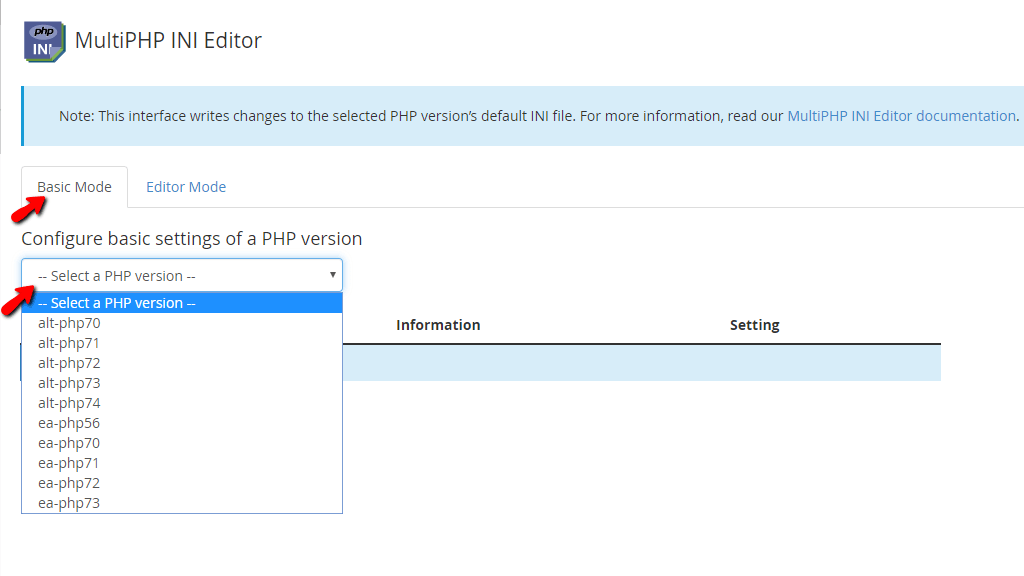
When a PHP version is selected from the dropdown menu, the table section on the bottom of the page will be populated with various PHP directives. The information inside the table section is as follows:

Now, that you are familiar with what this table contains, let’s go over the more interesting PHP directives:
When you have configured the desired settings to your liking, please navigate to the bottom of the page and press on the “Apply” button located beneath the table section. These settings will then be applied to the global php.ini for this specific version and will affect any domain using it.
In order to access this tab, please press the “Editor Mode” tab, located on the right side of the “Basic Mode” tab.

Below the tab itself, you will see a dropdown menu that will let you select a PHP version to modify using the “Editor Mode”. When a PHP version is selected from the dropdown menu, a huge file of PHP directives will be loaded and you may manually go through each directive inside to change the values. Using the “Ctrl + F” shortcut will open a search field on the top right corner of the file that will let you easily locate a given directive.

You need to edit the PHP configuration in this mode with extreme caution as if the directive is not defined properly this could result in non-functioning PHP applications. ONLY advanced users should use this mode. There is a page on the official PHP website that has a list of all the PHP directives and what values you should use when modifying them. If you are uncertain about a specific directive, please be sure to check them out here.
This concludes our tutorial about the “MultiPHP INI Editor” feature in the WHM control panel. It is pretty straightforward, especially if you are using the “Basic Mode”. If you are facing issues with this functionality and need assistance setting up a specific directive, please contact our Technical Support Team, using the ticketing system in your Client Area.

Sebahat is a young and bright woman who has become an invaluable part of our team. She started as a Customer Care Representative, mastering that role and, along the way, growing into a tech-savvy individual who is well acquainted with every support layer of the company. Driven by her aim to improve our customers’ experience constantly, she is committed to enhancing the extraordinary support we deliver.