The “Resolver Configuration” allows you to update the nameservers which your server will query in order to resolve domain names into IP addresses. Usually, these nameservers are provided to you by the datacenter where the server physically stands or in this case by the hosting provider (HostArmada), however, you have the option of setting other resolvers such as the nameservers of Google or Cloudflare. Of course, there are other resolvers available which you can absolutely use if you want to, but you should be really careful with this, as if it is not configured properly, the server will be unable to resolve domains that might lead to connectivity issues.
In order to gain access to this tool, you will need to first log into the WHM control panel. If you are not sure how to do that, please check our How to access the WHM service tutorial. After you log in, you will see the default page which lists all of the different categories of features/functionalities WHM has to offer. It may look overwhelming at first, however, do not panic, as we got you covered with everything WHM-related. You will notice a search bar on the left side, where you need to type “Resolver Configuration” in order to filter everything out and find the functionality you need.
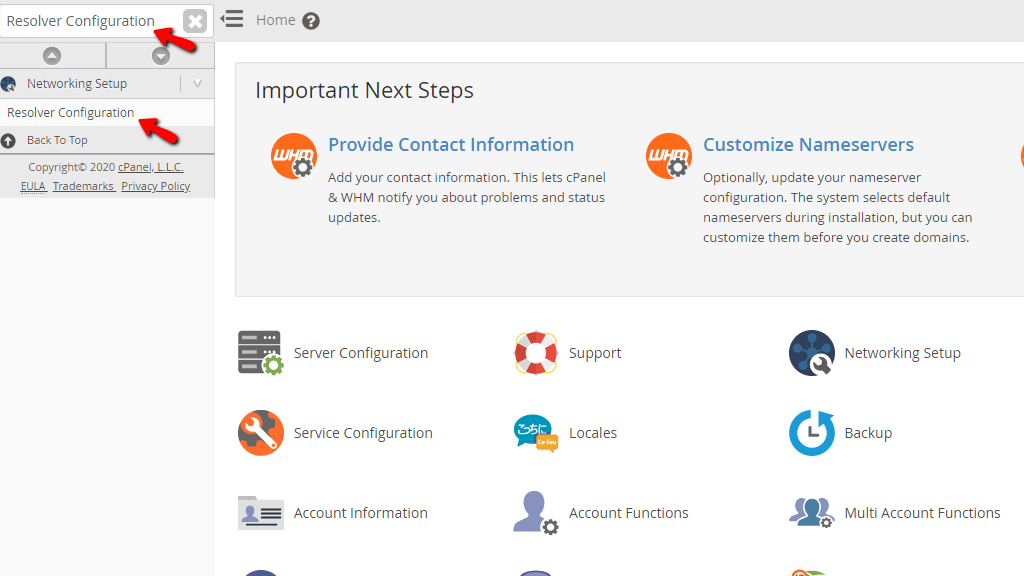
When you click on the link right below the search bar called “Resolver Configuration” you will be sent to the page where you can start the setup. Initially, you will see a message stating “This wizard will guide you through setting up your resolver configuration (/etc/resolv.conf).”. and a “Proceed” button below it. Click it so you can go to the next page.
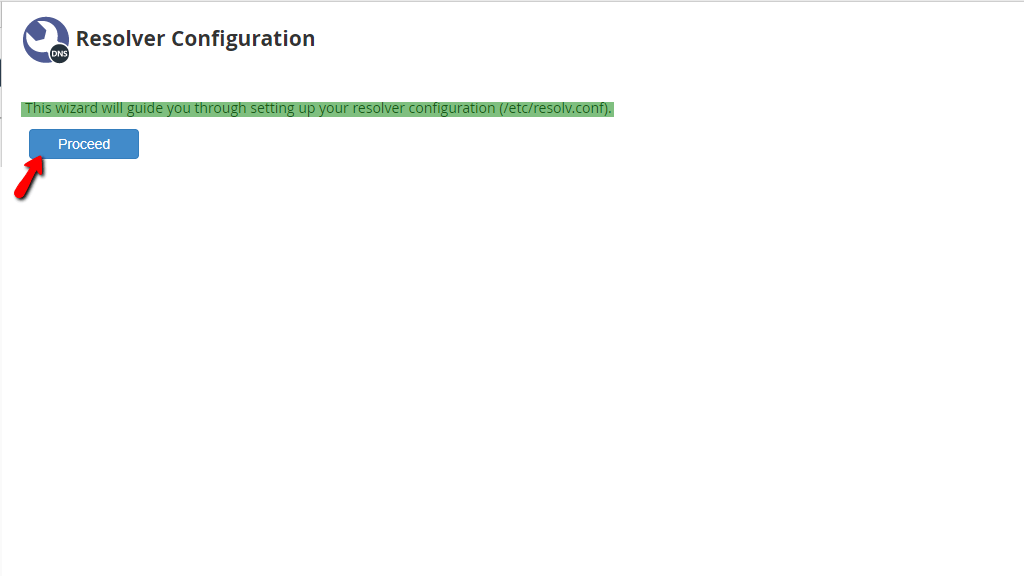
“Step 2” of the process will appear immediately after. When you land there, you will see a description regarding the setup and more specifically - where you can get these resolver nameservers/IP addresses. Additionally, a warning about the consequences that may follow should you configure this incorrectly will be displayed as well. Do not worry about that, as this guide aims to explain this process in a way that you should be completely able to follow without any issues and complete it properly! The next things that follow after the description are the 3 sections labeled:
On their right sides, you will find fields containing the IP addresses of the current resolvers. On your server with us, these are preconfigured to the ones provided by our datacenter.
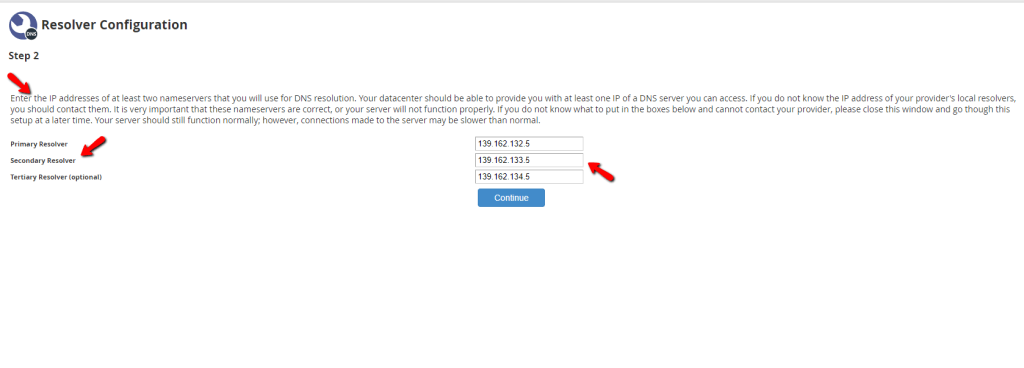
For the purposes of this tutorial, we will be setting up the Google resolver so we can illustrate the process in the simplest way possible. As you may know, Google’s DNS resolvers are the following:
In order to set these as the server’s resolvers, we have to type this into the “Primary Resolver” and “Secondary Resolver” fields shown in the last screenshot. We are skipping the third field, as it is optional. After the DNS resolves are configured, the “Continue” button must be pressed.

The last page will be a changelog that informs you that the new resolvers have been applied and will show you what they currently are. Below will be the output you should expect.
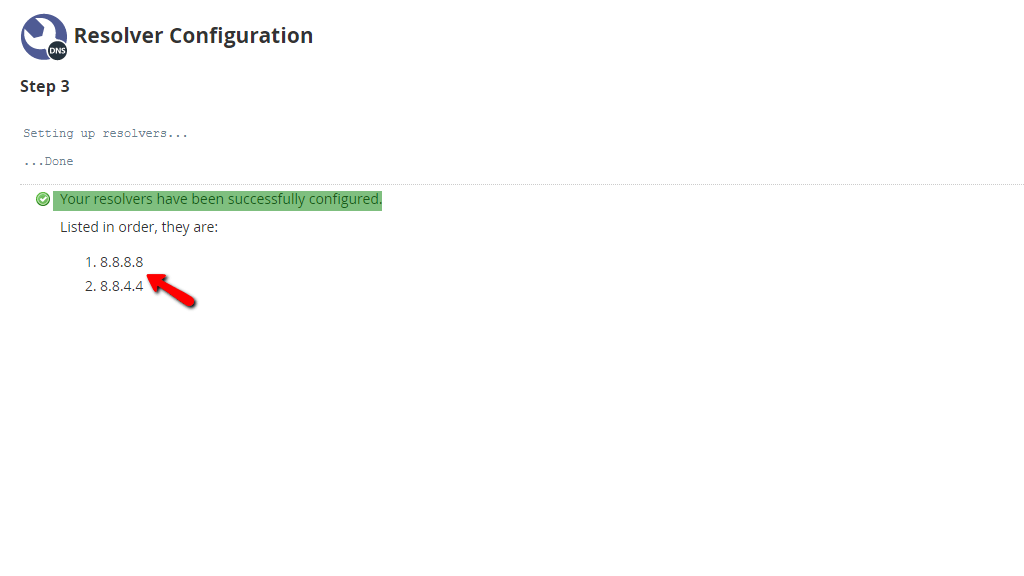
This sums up the process of setting up your DNS resolvers in the WHM control panel. It’s a pretty straightforward process but, as explained earlier it’s quite important and hopefully, you can do it with ease, after you read the guide! Should you need any assistance doing this, do not worry - as our Technical Support Staff are 24/7 available and reachable via the Client Area.

Sebahat is a young and bright woman who has become an invaluable part of our team. She started as a Customer Care Representative, mastering that role and, along the way, growing into a tech-savvy individual who is well acquainted with every support layer of the company. Driven by her aim to improve our customers’ experience constantly, she is committed to enhancing the extraordinary support we deliver.